Delete a workflow
You can delete a workflow from the Designer, Workflow Designer, and from Management. When deleting a workflow, it is important to understand the type of version you are deleting and the impact of doing so.
To access the Workflow Designer you need Designer rights in the Management site. This also allows you to create, edit, and delete workflows in the designer.
To deploy a workflow you need Export rights on the Workflow Server. For more information and how to grant rights, see the Server rights topic.
- You can delete a workflow that is not yet deployed or saved as a draft, this means no version has yet been created of the workflow.
- You can delete a minor or major version of the workflow from the Designer and from Workflow Designer. Note that these are only the design time versions of the workflow.
- You can delete a major version of the workflow in Management. This is the runtime version of the workflow and to do this, you must have administration rights.
Minor version - When you select to save a draft, a minor version of the workflow is created. The second digit of the version is increased, for example 1.0 to 1.1. A minor version is a design time version only, and managed in the Designer and Workflow Designer. Once deleted from design time, the version is no longer available.
Major version - When you select to deploy a workflow, a major version of the workflow is created. The first digit of the version is increased, for example 1.0 to 2.0. A major version shows in design time in the Designer and Workflow Designer, and is also stored as a runtime version in Management. While working with a major version in design time, the version can be edited and deleted, but is not deleted from the runtime versions list in Management. This allows you to have a clean design time experience, while all major versions are still available in Management if you need to manage or download the version at a later stage.
Design time vs runtime versions
See the table below to better understand the differences between design time and runtime versions of a workflow.
| Version | Description |
|---|---|
| Design time |
|
| Runtime |
|
- In this example, the workflow is newly-created and not yet deployed as it has only a minor version number of 0.2.
This version is not shown in Management as it is a minor version. Minor versions are only shown in the Designer and Workflow Designer.

- Open the workflow that you want to delete in the Workflow Designer.
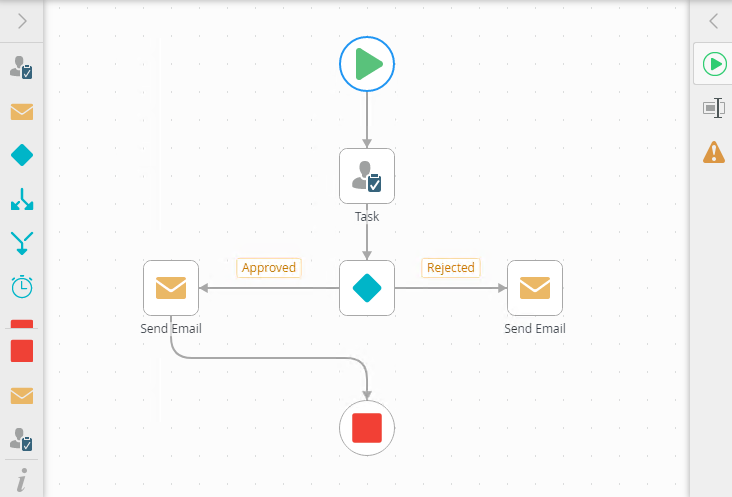
- Click the File menu and select Delete.
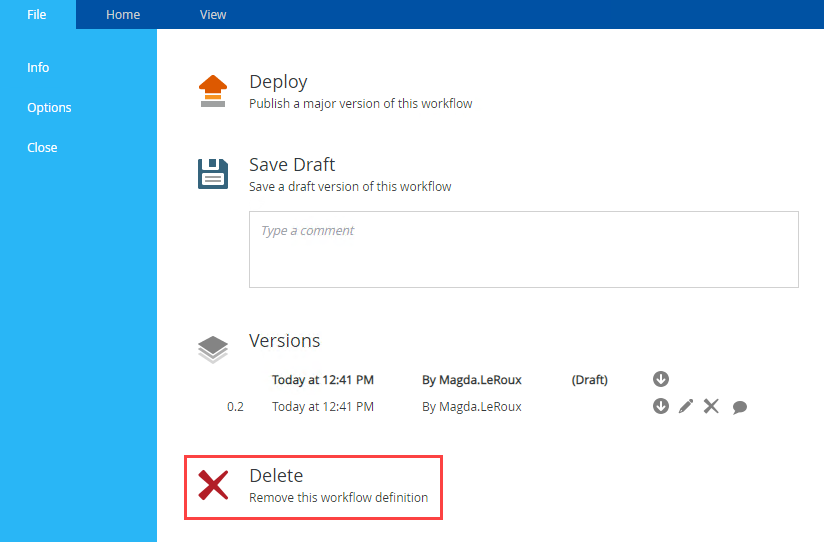
- A warning message shows.
In this example, the workflow is deleted. This action cannot be undone, so make sure that you want to delete the entire workflow before actually deleting. Click Delete to delete the workflow or click Cancel to return to the File menu without deleting the workflow.
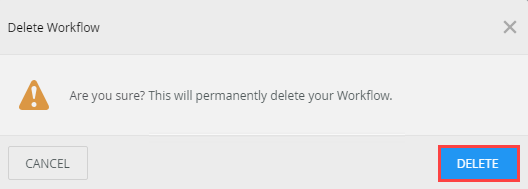
- Your workflow is deleted.

- In this example, the workflow is newly-created and not yet deployed as it has only a minor version number of 0.2.
This version is not shown in Management as it is a minor version. Minor versions are only shown in the Designer and Workflow Designer.

- In the Designer, browse to the folder containing the workflow you want to delete.
- Select the workflow and click Delete.
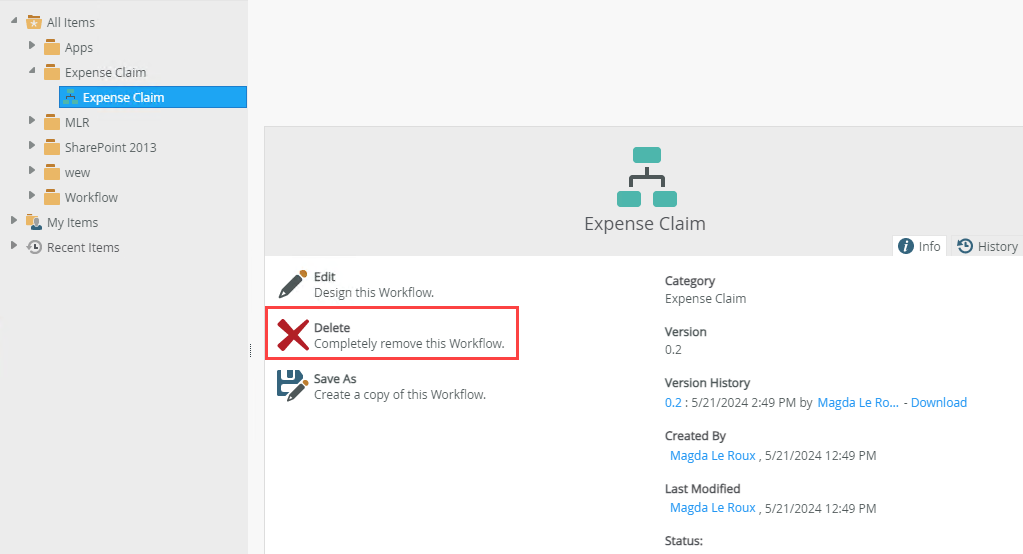
- Click Yes to confirm the deletion.
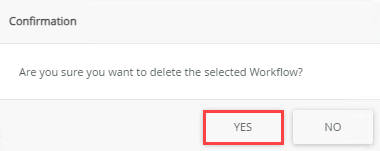
- The workflow is deleted and no longer displays in the category.

You can also right-click the workflow and select Delete.
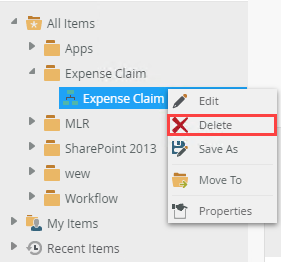
To delete the runtime version (major version) of a workflow, use Management. When deleting a workflow keep in mind the following:
- Deleting a workflow affects current or running instances of the workflow
- Deleting a workflow and selecting the Delete all Versions option removes all versions of the deployed workflow, current and running instances
- Deleting a workflow and selecting the Delete all historical (log) data for selected versions and Delete workflow reporting SmartObjects options, you delete all historical (log) data as well as any associated artifacts
This section explains how to delete a workflow from the workflow server:
- To delete the ABC Workflow from the Workflow Server, use Management and log in with administration rights. Select the workflow and click the Versions tab. Select the version and click Delete.
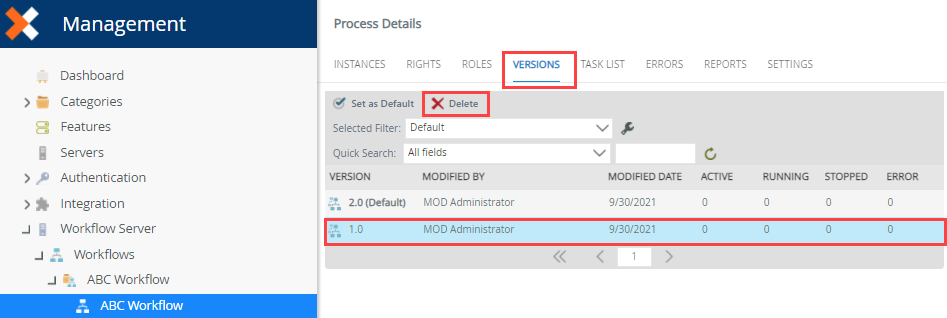
- The ABC Workflow has two versions. To remove the entire workflow, select Delete all versions. Make sure you delete all historical (log) data as well as any associated artifacts. Click OK to delete.
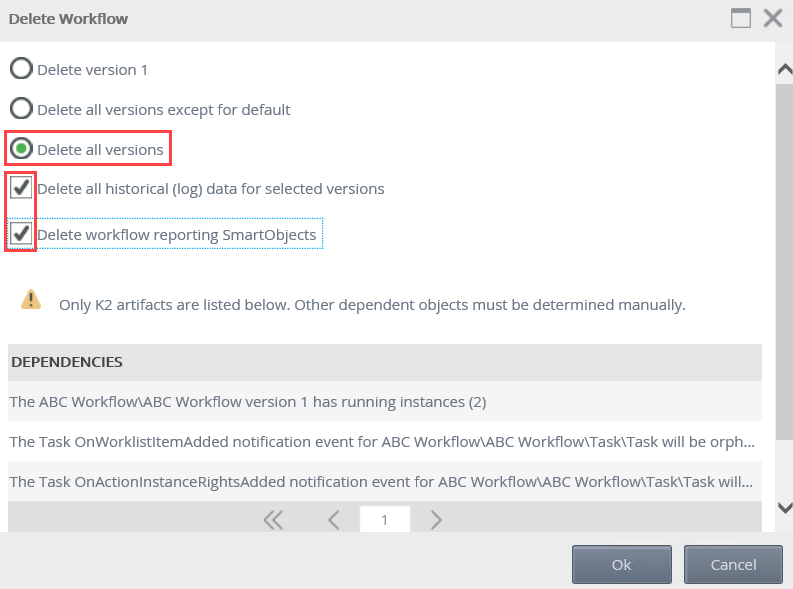
- The ABC Workflow no longer shows in the Workflows category on the server.
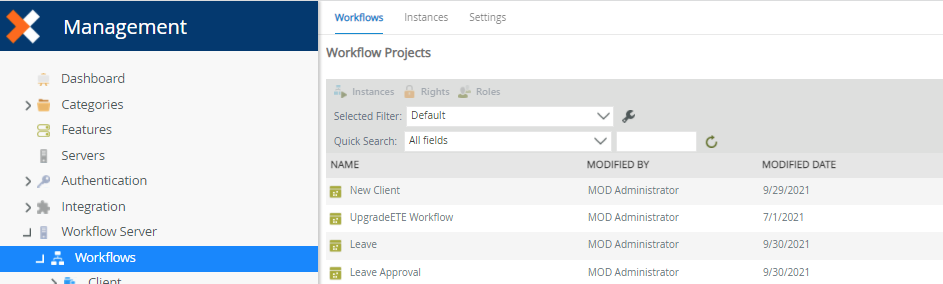
- Minor and major versions of the workflow can be deleted from the Designer and Workflow Designer. These are however design time versions of the workflow. See Workflow versioning for more information.
- You can only delete runtime versions of a workflow from Management. Runtime versions are major versions of the workflow. When deleting a major version from the Designer or Workflow Designer, you are only deleting the design time version. The runtime version is still available in Management if you need to manage or download the version at a later stage.
- When you edit a deployed version (major version) of a workflow, make changes to the workflow but you don't save a draft or deploy the workflow, only the workflow definition is updated. This means that your changes will be lost when you delete that version of the workflow from the Designer or Workflow Designer, but the deployed version remains on the server and you can access it from Management.
For more information on how to delete a workflow instance, see the Management - Workflow Instances topic.