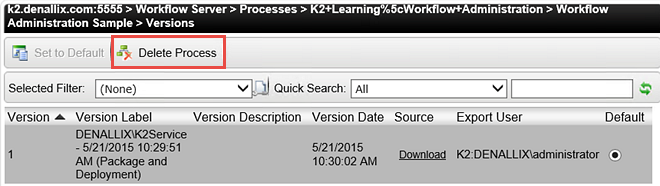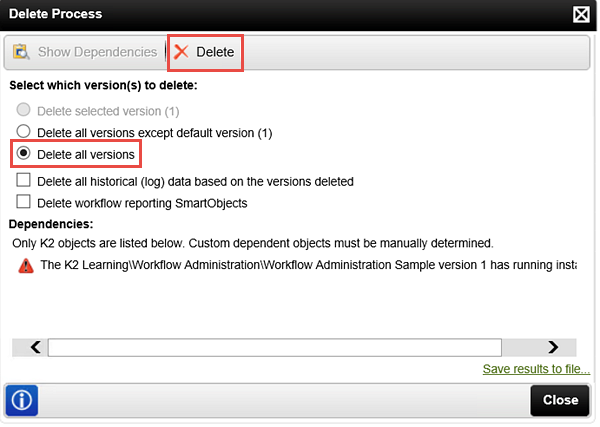Summary and Challenge Steps (Legacy K2 Workspace)
K2 Workspace
K2 Workspace is a legacy tool for administering deployed processes and managing environmental settings. The following is a summary of the Administering K2 tutorial:
- Package and Deployment: In this section, we downloaded and deployed the Workflow Administration Sample Process using the Package and Deployment tool. The Package and Deployment tool is primarily used to package applications from one environment and deploy them to another environment. For example, you might build an application on a development server, then package and deploy it to a production server. While we deployed a simple workflow, you are able to deploy forms, views, SmartObjects, workflows and other related K2 artifacts using this tool.
- Managing Workflows and Workflow Instances: In this section, we started a number process instances directly from K2 Workspace. This allows us to test and troubleshoot workflows without having to open and submit forms. We also started, stopped and removed instances. Stopping an instance suspends it, until it is started once again. Removing an instance (including the logs) will completely delete the process instance from K2. In this section, we also used the GoTo Activity option to send a workflow to a different step. This is quite useful for sending workflows back in time. For example, if a user needs adjust their form entry, you can send the workflow back to the step they were working on. K2 will have saved the form content and the user can simply open the form and resume.
- Managing Worklists: A Worklist is simply a list of tasks assigned to a user. The task itself is referred as a worklist item. You can redirect worklist items from one user to another. A common scenario is the destination user assigned a task is not available and the form originator would like to redirect the task to another user so that the workflow can keep moving along. With the Out of Office feature, both K2 Administrators and users themselves can set up and manage alternative users to forward their worklist items to. Out of Office does not remove the task from the original destination user, instead it makes a copy for the alternative user. Aside from users being literally out of the office, another common use for this feature is for executives to forward their worklist items to an assistant, again to keep the workflow process moving.
- Managing Permissions: Typically speaking, the K2 Administrator will manage Server Rights and Process Rights. The most common permission setting in Server Rights is the Export option, which allows users to publish (or deploy) workflows. Some organizations limit the number of users that can deploy workflows as a quality control measure. Other organizations allow all of their users to build and deploy workflows as they need to. In Process Rights, we learned that we must grant users at least Start rights for them to be able to start a workflow. View rights are also a common option, and allow the user to run reports against the workflow.
If you would like to further test the knowledge you gained while working through this tutorial, continue on to the following Challenge exercises.
The challenge exercises requires that you have deployed the Workflow Administration Sample as described in the Download and deploy a simple K2 package tutorial and started instances of this workflow as described in the Managing Processes and Process Instances tutorial.
Challenge 1 Task
- Filter the worklist items so that you are viewing only Anthony's tasks.
- Filter the worklist items so that you are viewing only the 'Normal Execution' process instances. (HINT: Think Folio)
- Do not filter the worklist items and instead, view all worklist items.
- Navigate back to the Worklists node found in the Management Console. (Management > Management Console > K2 Server > Workflow Server > Worklists)
- Click on Worklists so you expose the Worklist Filtering screen. To view Anthony's worklist items, enter
Anthony
into the Destination field and click Search. Confirm the results all show Anthony as the Destination user. - To view all of the process instances that contain 'Normal Execution' in the Folio, enter
Normal
into the Folio field and click Search. Now confirm the results all show process instances with 'Normal' as part of the Folio value. - To view all worklist items for all users, simply click the Search button without entering any filters.
Challenge 2 Task
- Remove the permissions for the Domain Users in the Workflow Administration Sample Process. Add Start permissions for the Finance group.
- Use Process Rights for this step. Expand the Workflow Administration Sample Process and open the Process Rights. UNCHECK the Start option for the Domain Users group and click Save. This will remove the Domain Users permissions for this process. Now, Add a new group, Finance, and give them Start rights.
Do this last as you are deleting the Workflow Administration Sample and will not be able to perform any of the tasks in this tutorial unless you redeploy the solution!
Challenge 3 Task
- Delete the Workflow Administration Sample Process from K2.
- Use the Versions management for this step. Click on Versions, found in the Workflow Administration Sample Process node. Highlight the process by clicking on it, then click Delete Process.
- The Delete Process screen appears. Here, you have several options. You can delete all of the versions except the default (this would be handy if you have a large number of versions) or you can opt to delete all of the versions, including the default. This is the option we will take. Click the button to Delete all versions, then click Delete. Click Yes for the warning message.