You must tag templates for SignNow delivery. You set up the SignNow Delivery with at least one recipient, then add SignNow tags to your templates wherever SignNow signatures should appear.
Tag SignNow templates
You add SignNow tags to templates where you want SignNow signatures to appear.
To tag an SignNow template
Note: You must create an SignNow Delivery and add at least one recipient to tag a template for SignNow. For more information, see SignNow.
-
From the Force.com app menu, select Nintex DocGen, and then click DocGen Packages.
Tip: You can also select this from Lightning with the
 App Launcher.
App Launcher. -
Select a DocGen Package with a SignNow delivery that has at least one recipient and click Field Tagger.
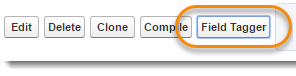
-
In Field Tagger, from Main Object, select Recipients.
-
From Recipient, select the Recipient that corresponds to the recipient from the SignNow Delivery.
Fields defined for the selected Recipient appear in Field Tagger.
-
From Field Tags, copy the value from Tag and add it to your document.
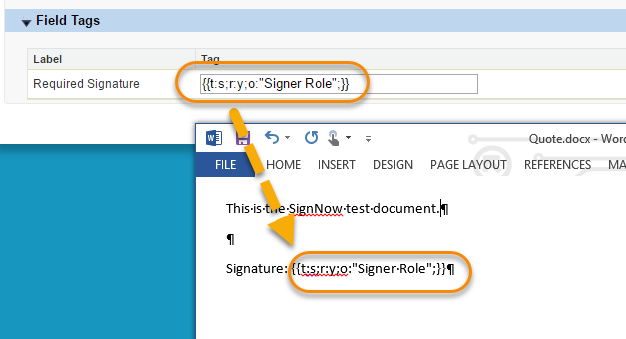
Note: After you tag your templates, change the font color of the tags to match the background of your document. This makes the tag invisible in the PDF output document, but allows the signing service to tag the documents.
