Available only with Enterprise Edition
If Nintex Drawloop DocGen® for Salesforce 9.91 or later is the first package you installed, Component Library is already set up for you and you can ignore this topic.
However, if you updated to Nintex Drawloop DocGen® for Salesforce version 9.91 from an earlier version, some pages layouts need to be modified for you to use Component Library. You have two options:
- Open a support case by emailing ddpsupport@nintex.com and Nintex support will update the appropriate page layouts in your organization.
- Perform the manual steps to update your organization. For more information, see Manual update instructions for Component Library.
Manual update instructions for Component Library
This section describe the manual updates necessary to use Component Library. You need to edit some of the page layouts for the DocGen Package object and then add the Component Library tabs to the app.
To edit page layouts for the DocGen Package object
-
From Setup, enter Objects in the Quick Find box, and then select Objects to display a list of your organizations custom objects.
-
Click DocGen Package. The DocGen Package Custom Object Definition is displayed.
-
Click Page Layouts.
-
Under Action, click Edit for the Case DocGen Package Layout. The Page Layout Editor is displayed.
-
Select Related Lists from the scroll box.
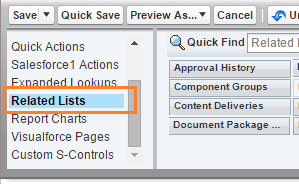
-
Select the DocGen Component Groupselement and drag it into Related Lists on the page layout.
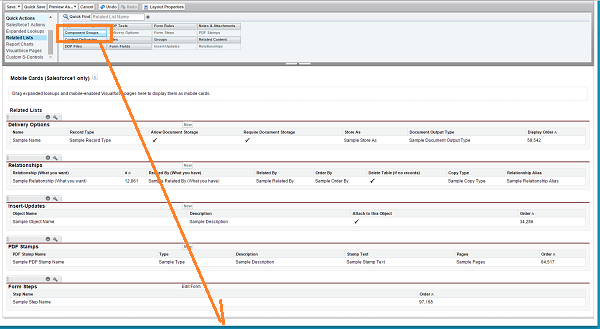
-
Double-click the DocGen Component Groups element or click the wrench icon (
 ). The Related List Properties - DocGen Component Groups dialog box is displayed.
). The Related List Properties - DocGen Component Groups dialog box is displayed. - In Available Fields, under Columns, select the following fields and click Add.
Component Group: Component Group Name
Connected Component Group: Original Component Group Name
Component Group: Description
Connected Component Group: Filters
-
Click Buttons to expand the button section.
-
In Standard Buttons, clear New.
-
In Available Buttons, under Custom Buttons, select the following buttons:
-
New Component Group
-
Connect Existing Component Group
-
-
Click Add.
-
Click OK.
-
In the Page Layout Editor, click Quick Save.
- Use the page layout drop down list to change page layouts and repeat steps 5 through 14 for each of the following page layouts.
Custom Object DocGen Package Layout
DocGen Package Layout
Form DocGen Package Layout
Quote DocGen Package Layout
Report DocGen Package Layout
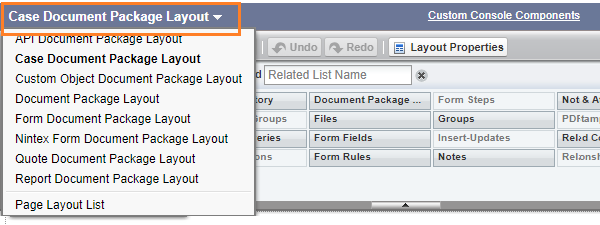
To add tabs to the app
-
From Setup, enter Apps in the Quick Find box, and then select Apps to display a list of your organizations apps.
-
Click Edit for the row with the App Label Nintex Drawloop DocGen®. The Custom App Edit page is displayed.
-
From Available tabs, select DocGen Component Groups.
-
Press the Control key and select DocGen Components.
-
Click Add. DocGen Component Groups and DocGen Components move to Selected Tabs.
-
Click Up until DocGen Component Groups and DocGen Components appear between DocGen Package and Documents.
-
Click Save.
