Top Level relationships
Use a Top Level relationship to link to another object in your organization two levels away. How would you know that you need to use a Top Level relationship? The simple answer is that the object you want to link to isn't available another way, and your starting object contains a lookup to one of the standard objects available for Top Level relationships.
For example, let's say you want to base a DocGen Package on a custom object in your org. In output documents, you want data from another custom object that is unrelated to the first. If both objects reference one of the standard objects available for Top Level relationships, you could use a Top Level relationship.
No matter what the exact scenario, for Top Level relationships to work, you must pass the Id of the object your Top Level relationship is based upon to the app. One way you can do this is by editing the button used to generate documents so that it includes a button parameter. When the user generates documents, the button retrieves the Id using the button parameter and passes the Id to the app.
Create a Top Level relationship
You can add Top Level relationships to a DocGen Package with the DocGen Package Wizard or the Relationships related list on the DocGen Package.
To add a Top Level relationship from the DocGen Package Wizard
-
From the Force.com app menu, select Nintex DocGen, and then click DocGen Packages.
Tip: You can also select this from Lightning with the
 App Launcher.
App Launcher. -
Click New.
-
From Basics, enter required information in these fields:
-
DocGen Package Name
-
Type
-
DocGen Package Starting Object.
For more information, see Create new DocGen Packages with the DocGen Package Wizard.
-
-
Click the Relationships tab.
-
In Related By (What you have), select Top Level.
-
In Relationship (What you want), select one of the standard objects available for Top Level relationships.
-
On DocGen Package Templates, select or upload a template and click Save.
To add a Top Level relationship with the Relationships related list
-
From the Force.com app menu, select Nintex DocGen, and then click DocGen Packages.
Tip: You can also select this from Lightning with the
 App Launcher.
App Launcher. -
Select a DocGen Package.
-
From Relationships, click New Relationship.
Tip: You can also edit an existing relationship.
-
In Type, select Top Level.
-
In Relationship (What you want), select one of the standard objects available for Top Level relationships.
-
Save the relationship.
Add a button parameter to the button used to generate documents with a Top Level relationship
You must pass the Id of the object your Top Level relationship is based upon to the app at document generation. One way you can do this is by editing the button used to generate documents so that it includes a button parameter. When the user generates documents, the button retrieves the Id using the button parameter and passes the Id to the app.
To add a button parameter to a button for a Top Level relationship
-
From the Force.com app menu, select Nintex DocGen, and then click DocGen Admin.
Tip: You can also select this from Lightning with the
 App Launcher.
App Launcher. -
On DocGen Admin, click Create Advanced Buttons.
-
In DocGen Package Starting Object, select the starting object in the Top Level relationship.
For example, to create a button for a custom object, select Other and then from Object Name select the custom object.
-
Add or change any other options, then click Create Button. For more information about button wizard options, see Button Wizard field reference.
The New Button or Link Window opens, with code for your button.
-
Append the button parameter for the object you used in the Top Level relationship to the end of the line of code.
&Button_parameter _Id=
For example, if you used the Account object as the Top Level relationship object, then you would type
&AccountId=
 Salesforce objects available for Top Level relationships and button parameters
Salesforce objects available for Top Level relationships and button parameters
Top Level relationships and button parameters
Standard object
Button parameter
Account &AccountId= Case &CaseId= Contact &ContactId= Contract &ContractId= Lead &LeadId= Opportunity &OpportunityId= Quote &QuoteId= -
From Insert Field, select the merge field that matches the button parameter.
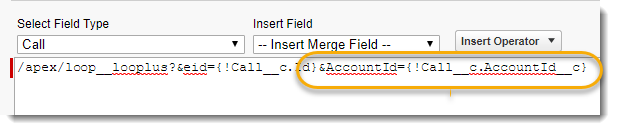
For example, with a Top Level relationship based on the Account object, you would select Account Id as the merge field in Insert Field.
-
Save the button and add it to the page layout. Use this button to generate documents with the Top Level relationship.
For more information about adding buttons to page layouts, see Add a button to page layouts on standard or custom objects.
Use the Top Level relationship
Once you add the Top Level relationship to your DocGen Package and edited the button to pass the Id (or come up with some other scheme to pass the Id), you can generate documents.
To test the Top Level relationship
-
From the Force.com app menu, select Nintex DocGen, and then click DocGen Packages.
Tip: You can also select this from Lightning with the
 App Launcher.
App Launcher. -
In the Field Tagger for the DocGen Package with the Top Level relationship, select the object you based the Top Level relationship on as the Main Object.
-
Use the tags to create or update your template.
-
Load the template into the DocGen Package.
-
From the starting object of the DocGen Package with Top Level relationship, use the button you edited (or whatever scheme you have in place to pass the Id) to generate documents.
Tip: You must pass the Id or you won't get any data in your output document.
-
Select the DocGen Package that contains the Top Level relationship, and click Run.
A sample Top Level relationship and its architecture
You use a Top Level relationship to connect an object two objects away. So this means the Top Level relationship requires you to create two relationships (the arrows in the diagram below):
-
Initial relationship connecting to one of the standard objects exposed in a Top Level relationship
-
Another relationship (Salesforce Object) connecting to a target object.
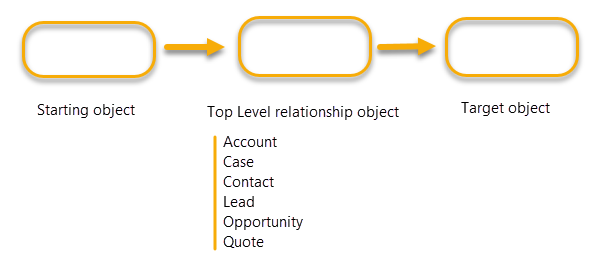
Passing the Id for the Top Level relationship object
After you add these relationships, you must find a way to pass the Id for the standard object the Top Level relationship is based upon. Note that when you set up the Top Level relationship, you did not select an Id as you would in Salesforce Object relationship (the Related by field). This offers you more flexibility in establishing relationships, but the Id is necessary to generate documents, so you must find a way to pass the Id at run time (document generation). One way you can do this is by adding a button parameter to the button that will be used to generate documents with the Top Level relationship. You could also use JavaScript.
