Add a button that generates documents to page layouts for standard or custom objects.
Add a button to page layouts on standard or custom objects
You must add the button to the page layout of the standard object.
To add a button to a page layout on standard or custom objects
-
From Setup, take one of the following actions.
-
If you're working with a standard object, type Page Layouts in the Quick Find box, then click the page layout of the standard object to which you want to add a button to generate documents.
For example, if you wanted to add a button to the Account object, you would click Page Layouts under Accounts.
-
If you're working with a custom object.
-
Type Objects in the Quick Find box, then click Objects for a list of custom objects in your organization.
-
Click the custom object you want to work with, and then click Page Layouts.
-
-
-
On the page layout related list for the object you selected, click Edit next to the page layout to which you want to add the button.
-
In the palette, select Buttons.
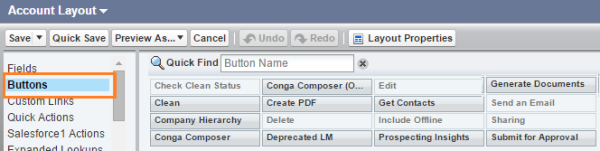
-
In the list of available button elements, select Generate Documents and drag it to the Custom Button area on the page layout.
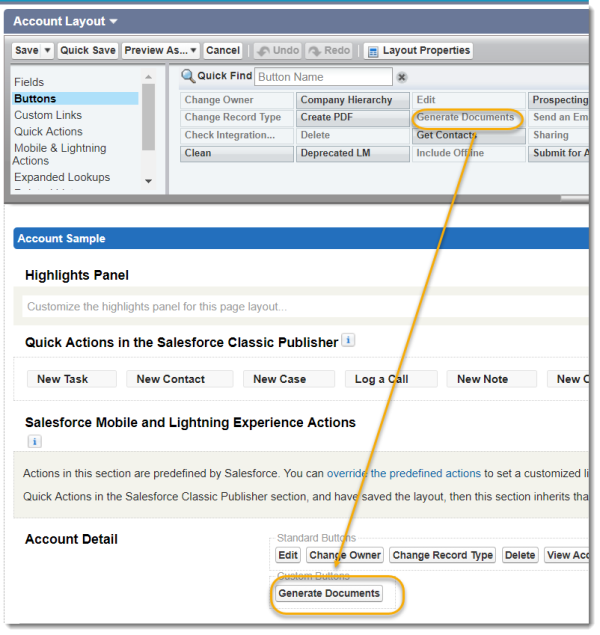
-
Click Save.
Add a link that generates documents in Classic Experience
Add a button that generates documents from multiple records in Classic Experience
