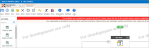Workflow size
A workflow that reaches the maximum workflow size cannot be saved or published. When the current workflow is approaching or is at the maximum size, a message appears at the top of the workflow designer as shown in the image below.
Continued development of workflow may cause these workflows to reach maximum size. Resolving sizing issues when you first see them can ensure continued ability to save and publish.
A file size limitation within SharePoint Online prevents uploading files larger than 2MB. Also note that the weight is different for each workflow action and there is no set limit on the number of actions that can be included in a workflow.
Best practices to follow
-
Nintex recommends limiting the number of actions to 100.
-
There is no hard limit in the number of actions that you can add to a workflow design, however, there are hard limits on how large a workflow definition can be within SharePoint Online put in place by Microsoft. For details about SharePoint workflow thresholds and boundaries, see this article. Note that actions av different weight impacts within the workflow definition. For example, Log to History action may add only 2MB and will have a smaller impact on the workflow size than a Query List action, that may add 7MB to the workflow size. For more information, see this Nintex Community article.
-
As Nintex workflow definitions are compressed when exported from the designer, it can sometimes be hard to tell the true size of the workflow definition.
-
To better understand the true overall size of the workflow definition you can decompress the NWF file via the steps below:
-
Open the workflow.
-
On the toolbar, click Export. The browser determines if the site is trusted and then initiates the file download process.
-
Respond to prompts from the web browser to download and save the workflow to a location.
-
Within the File Explorer, modify the file extension from .nwp to .zip
Note: A warning is displayed. Once the file is extracted it cannot be re-compressed into a .nwp file.
-
Extract the newly created .zip file. The size of the resulting folder is the true size of the workflow definition within SharePoint Online.
-
- Remove unnecessary content in emails and notifications, as content also contributes to workflow size.
- Place any variations of processes in a Run if action, when possible.
- Split large workflows into smaller child workflows with fewer actions. This reduces the number of requests from a workflow instance. For more information about splitting workflows, see Splitting large workflows.