Fields, Methods and Controls
Fields, Methods and Controls are available on the right hand side of the Layout screen
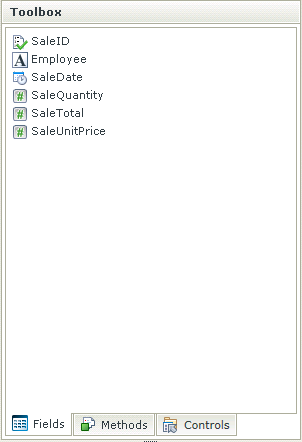
When selecting the Fields tab, a list of fields are displayed which can be used to design the View. These fields represent the properties of the SmartObject that is linked to this View. Fields can be dragged and dropped into cells on the View. The type of field determines the type of control and control properties. For more information on Controls, see the Controls topic.
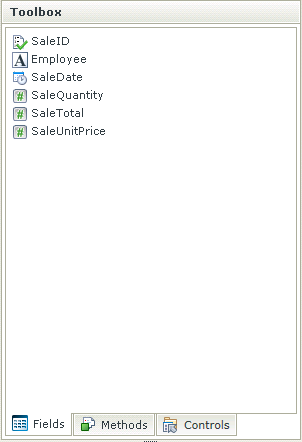
When selecting the Methods tab, a list of methods are displayed which can be used to design the view. These methods represent the methods of the SmartObject that is linked to this View. Methods can be dragged and dropped onto cells on the View. These would typically be used to perform an action such as Create, Load etc. For more information on Methods, see the SmartObjects topic.
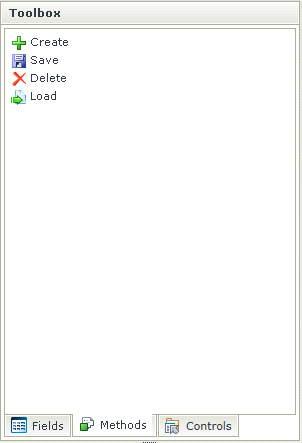
The following types of controls are available:
- Display - Controls that are used for display purposes only – they return no values
- Input - Controls of which the value can be manipulated by the user
- Action - Controls used to trigger events
- Attachment - Controls used to upload or download files
- Layout - Controls used to manipulate the layout of a container
See the Controls topic for more detail
The Controls tab offers a range of controls that can be dragged and dropped into the cells on the View. The controls displayed are dynamically determined by the Fields selected on the first tab. There are six groups of controls. See the Controls topic for more information.
Field Types (also known as data types) are automatically validated upon executing the CREATE or SAVE method on a SmartObject.
For example, if a user tries to CREATE a new record for a SmartObject property called Mobile with a data Type of type [Number], but with a value that is of type [Text], a server side message will be surfaced, stating that validation has failed.