Unlock Screen
This article provides information on the following topics:
- What is the Unlock Screen Action?
- Creating an Unlock Screen Action
Note: The Actions Quick Reference provides a complete list of actions that you can print for easy reference.
What is the Unlock Screen Action?
The Unlock Screen Action clears the 'Input Inhibited' indicator on an emulator screen.
Creating an Unlock Screen Action
Drag and drop the Target Selector
onto the Targets ![]() list onto the target emulator to display the available target options.
Continue to drag the Target Selector to the Screen
list onto the target emulator to display the available target options.
Continue to drag the Target Selector to the Screen
![]() item, releasing your
mouse to display the Target Preview.
If this is the first time the emulator has been targeted, Nintex RPA LE will attempt to
create an emulator connection automatically. (For more information about
Emulator Connections, read the Emulator
Connections article.)
item, releasing your
mouse to display the Target Preview.
If this is the first time the emulator has been targeted, Nintex RPA LE will attempt to
create an emulator connection automatically. (For more information about
Emulator Connections, read the Emulator
Connections article.)
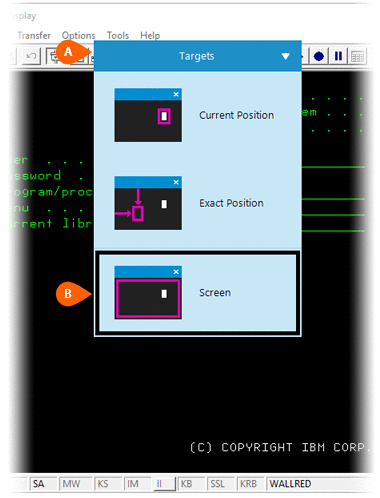
A preview of the target is displayed along with a button that allows you
to modify the position to target
is displayed along with a button that allows you
to modify the position to target
 . Select the Unlock
Screen Action
. Select the Unlock
Screen Action  from the Actions list.
from the Actions list.
Note: The Unlock Screen Action is only available when using the Screen target option.
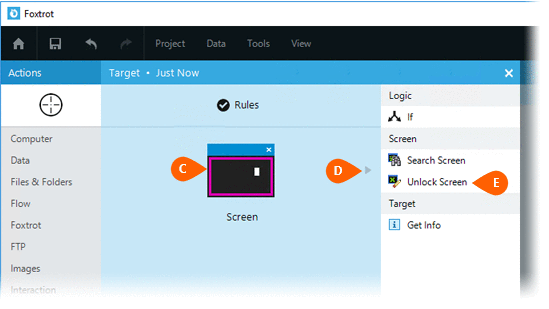
Select the Rules
 to change the Connection for this Action. Both
the Timing
to change the Connection for this Action. Both
the Timing  and
Error
and
Error  settings
for this action may be configured to fine tune the how the Action will
run.
settings
for this action may be configured to fine tune the how the Action will
run.
Note: For more information about the timing and error settings, go to Action Builder.
There are no special settings for this Action.
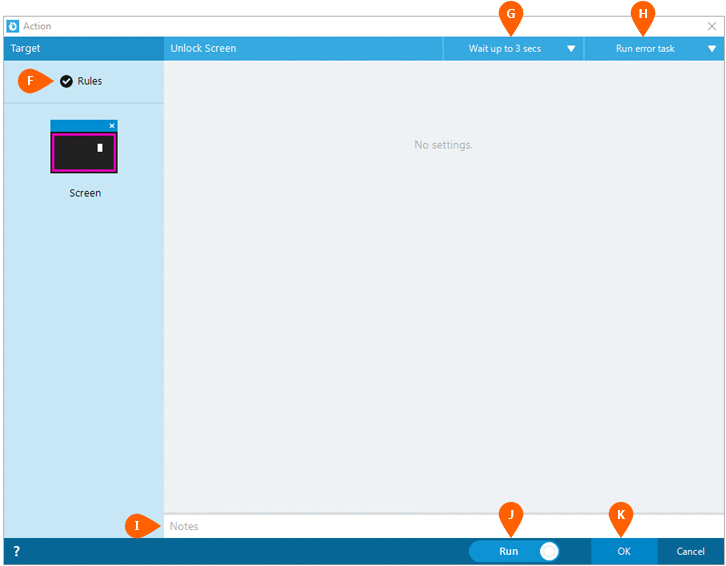
Optionally add Notes
 to the Action to document any special instructions
or functionality. When the Run Switch
to the Action to document any special instructions
or functionality. When the Run Switch is set to Run, the action
will be executed after clicking OK.
is set to Run, the action
will be executed after clicking OK.
Note: The run switch is set to Run by default. To create or modify this action without executing it, click the slider to change the option to Don't Run. For more information, go to Action Builder.
Click the OK
button  to
save the Action.
to
save the Action.