Start Process
This article provides information on the following topics:
- What is the Start Process Action?
- Creating a Start Process Action
Note: The Actions Quick Reference provides a complete list of actions that you can print for easy reference.
What is the Start Process Action?
The Start Process Action starts the specified Windows process.
Creating a Start Process Action
Select Computer
Actions  to expand the Action list. Select the Start Process
to expand the Action list. Select the Start Process  Action from
the Actions list to display the Action
Builder.
Action from
the Actions list to display the Action
Builder.

The Error  settings for this action may be configured
to fine tune the how the Action will run.
settings for this action may be configured
to fine tune the how the Action will run.
Note: For more information about the timing and error settings, go to Action Builder.
Enter the Process
name or path  .
Some processes must be started without their extension. For
example: "myapp" instead of "myapp.exe". In
some cases, the full path to the file must be included.
.
Some processes must be started without their extension. For
example: "myapp" instead of "myapp.exe". In
some cases, the full path to the file must be included.
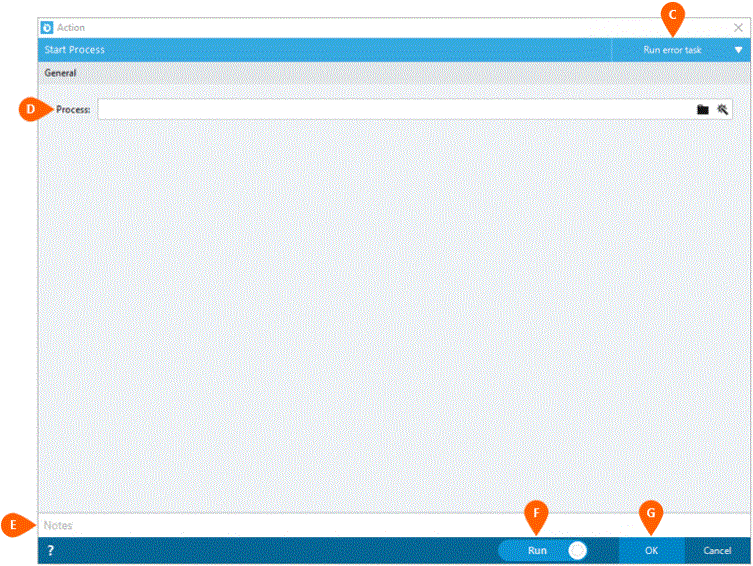
Optionally add Notes
 to the Action to document any special instructions
or functionality. When the Run Switch
to the Action to document any special instructions
or functionality. When the Run Switch is set to Run, the action
will be executed after clicking OK.
is set to Run, the action
will be executed after clicking OK.
Note: The run switch is set to Run by default. To create or modify this action without executing it, click the slider to change the option to Don't Run. For more information, go to Action Builder.
Click the OK
button  to save the Action.
to save the Action.