Select Column
This article provides information on the following topics:
Note: The Actions Quick Reference provides a complete list of actions that you can print for easy reference.
What is the Select Column Action?
The Select Column Action adds one or more columns to the current cell selection in an Excel workbook.
Creating a Select Column Action
Drag and drop the Target Selector
onto the Targets ![]() list in the target workbook to display the available target options. Continue
to drag the Target Selector to the Column option,
expanding the available Column Options
list in the target workbook to display the available target options. Continue
to drag the Target Selector to the Column option,
expanding the available Column Options
![]() . Choose the desired column
option:
. Choose the desired column
option:
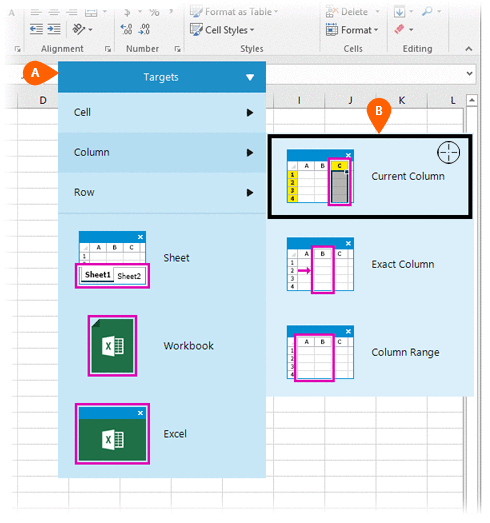
- Current Column - Performs the action to the active column in the workbook
- Exact Column - Performs the action to a column specified by the user
- Column Range - Performs the action
to a defined range of columns
Note: An Exact Column can also be accessed by targeting it directly.
If this is the first time the workbook was targeted, Nintex RPA LE will attempt to create a workbook connection automatically. (For more information about Microsoft Excel workbook connections, read the Excel Connections article.)
A preview of the Target
Column  is displayed along
with a button that allows you to modify
the column to target
is displayed along
with a button that allows you to modify
the column to target  .
(For more information about modifying a target column, read the
Understanding
Excel Targets section of the Understanding
Targets article.)
.
(For more information about modifying a target column, read the
Understanding
Excel Targets section of the Understanding
Targets article.)
Select the Select
Column Action  from the Actions list.
from the Actions list.
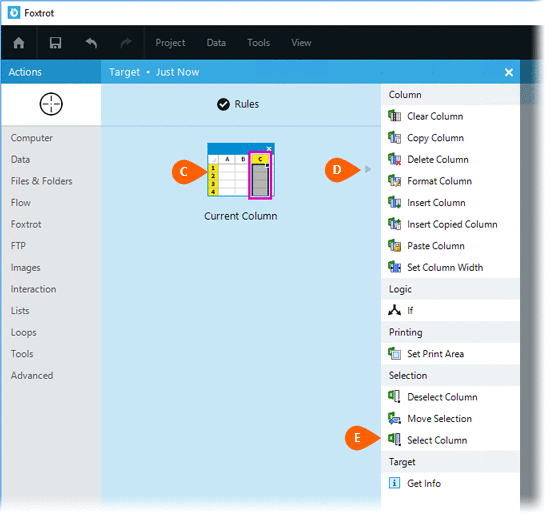
Select the Rules
 to change the Connection for this Action. Both
the Timing
to change the Connection for this Action. Both
the Timing  and
Error
and
Error  settings
for this action may be configured to fine tune the how the Action will
run.
settings
for this action may be configured to fine tune the how the Action will
run.
Note: For more information about the timing and error settings, go to Action Builder.
Chose how the select should be made  :
:
-
New selection - replaces the current selection with a new selection
-
Add to current selection - adds the target columns to the current cell selection
-
Intersect with current selection - replaces the current select with only the cells that intersect with what is currently selected and the chosen target column(s).
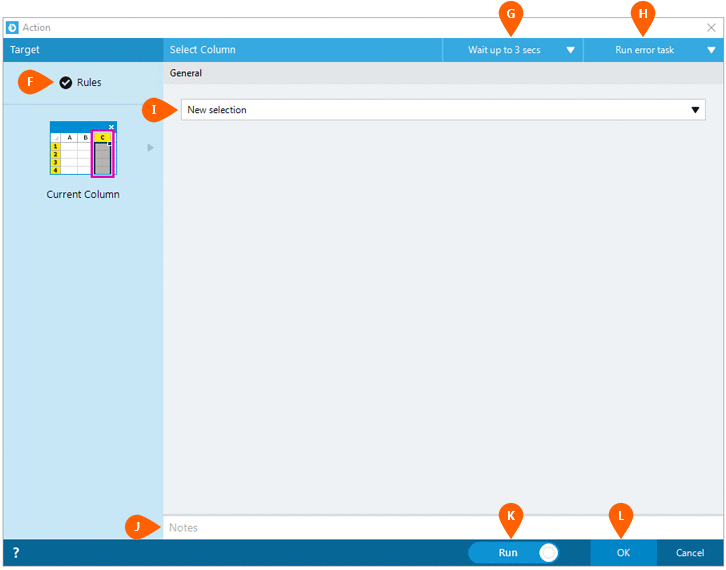
Optionally add Notes
 to the Action to document any special instructions
or functionality. When the Run Switch
to the Action to document any special instructions
or functionality. When the Run Switch is set to Run, the action
will be executed after clicking OK.
is set to Run, the action
will be executed after clicking OK.
Note: The run switch is set to Run by default. To create or modify this action without executing it, click the slider to change the option to Don't Run. For more information, go to Action Builder.
Click the OK
button  to
save the Action.
to
save the Action.