Rename Sheet
This article provides information on the following topics:
Note: The Actions Quick Reference provides a complete list of actions that you can print for easy reference.
What is the Rename Sheet Action?
The Rename Sheet Action changes the name of an existing sheet in an Excel workbook.
Creating a Rename Sheet Action
Drag and drop the Target Selector
onto the Targets ![]() list in the target workbook to display the available target options. Continue
to drag the Target Selector to the Sheets
list in the target workbook to display the available target options. Continue
to drag the Target Selector to the Sheets![]() item, releasing your mouse
to display the Target Preview.
As an alternative, you may also target the Sheets
tab along the bottom of the workbook. If this is the first time the workbook
was targeted, Nintex RPA LE
will attempt to create a workbook connection automatically. (For more
information about Microsoft Excel workbook connections, read the Excel
Connections article.)
item, releasing your mouse
to display the Target Preview.
As an alternative, you may also target the Sheets
tab along the bottom of the workbook. If this is the first time the workbook
was targeted, Nintex RPA LE
will attempt to create a workbook connection automatically. (For more
information about Microsoft Excel workbook connections, read the Excel
Connections article.)
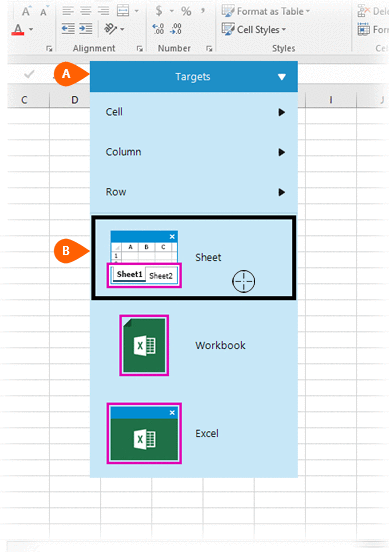
A preview of the target is displayed. Select the Rename
Sheet Action
is displayed. Select the Rename
Sheet Action  from the
Actions list.
from the
Actions list.
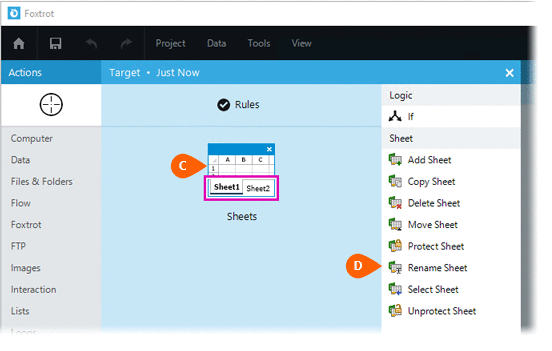
Select the Rules
 to change the Connection for this Action. Both
the Timing
to change the Connection for this Action. Both
the Timing  and
Error
and
Error  settings
for this action may be configured to fine tune the how the Action will
run.
settings
for this action may be configured to fine tune the how the Action will
run.
Note: For more information about the timing and error settings, go to Action Builder.
Select the Sheet
to rename  . The following sheet options are available:
. The following sheet options are available:
- Active Sheet
- Specific Name
- Specific Number
If the Specific
Name or Specific Number options are
selected, you will be required to provide the Specific
Name or Specific Number . Choose from one of the following Behavior
types
. Choose from one of the following Behavior
types  :
:
-
Replace - Replaces the sheet name with the new name provided.
-
Append to end - Adds the text provided to the end of the existing sheet name.
-
Insert at beginning - Adds the text provided to the beginning of the existing sheet name.

Optionally add Notes
 to the Action to document any special instructions
or functionality. When the Run Switch
to the Action to document any special instructions
or functionality. When the Run Switch is set to Run, the action
will be executed after clicking OK.
is set to Run, the action
will be executed after clicking OK.
Note: The run switch is set to Run by default. To create or modify this action without executing it, click the slider to change the option to Don't Run. For more information, go to Action Builder.