Rename File
This article provides information on the following topics:
Note: The Actions Quick Reference provides a complete list of actions that you can print for easy reference.
What is the Rename File Action?
The Rename File Action renames one or more files.
Creating a Rename File Action
Select Files &
Folders Actions  to expand the Action
list. Select the Rename File
to expand the Action
list. Select the Rename File  Action
from the Actions list to display the
Action Builder.
Action
from the Actions list to display the
Action Builder.
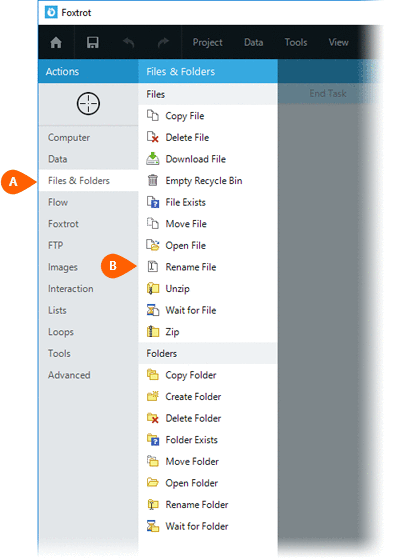
Both the Timing
 and Error
and Error
 settings for this action may be configured to
fine tune the how the Action will run.
settings for this action may be configured to
fine tune the how the Action will run.
Note: For more information about the timing and error settings, go to Action Builder.
Enter the Name
 of the file(s) to rename. Be sure to enter
the full file path.
of the file(s) to rename. Be sure to enter
the full file path.
Note: When
entering the file path  , an asterisk
(wildcard character) can be used to select multiple files. The
following example selects all the .txt file in the directory:
"C:\MyFolder\*.txt"
, an asterisk
(wildcard character) can be used to select multiple files. The
following example selects all the .txt file in the directory:
"C:\MyFolder\*.txt"
Enter a New name for the file to be renamed. Do not include
the file path, only the file name. For example, rather than entering
"C:\MyFolder\NewFileName.txt",
you would enter the file name only: "NewFileName.txt"
for the file to be renamed. Do not include
the file path, only the file name. For example, rather than entering
"C:\MyFolder\NewFileName.txt",
you would enter the file name only: "NewFileName.txt"
Note: When
renaming multiple files simultaneously, the New
name you provide  will be used to rename all files. to prevent a file name
conflict, Nintex RPA LE
automatically increments the file name. For example, if
the new desired file name is "NewFileName.txt"
and 3 files were selected to be renamed, the files would be given
the following names: "NewFileName_1.txt", "NewFileName_2.txt",
"NewFileName_3.txt".
will be used to rename all files. to prevent a file name
conflict, Nintex RPA LE
automatically increments the file name. For example, if
the new desired file name is "NewFileName.txt"
and 3 files were selected to be renamed, the files would be given
the following names: "NewFileName_1.txt", "NewFileName_2.txt",
"NewFileName_3.txt".
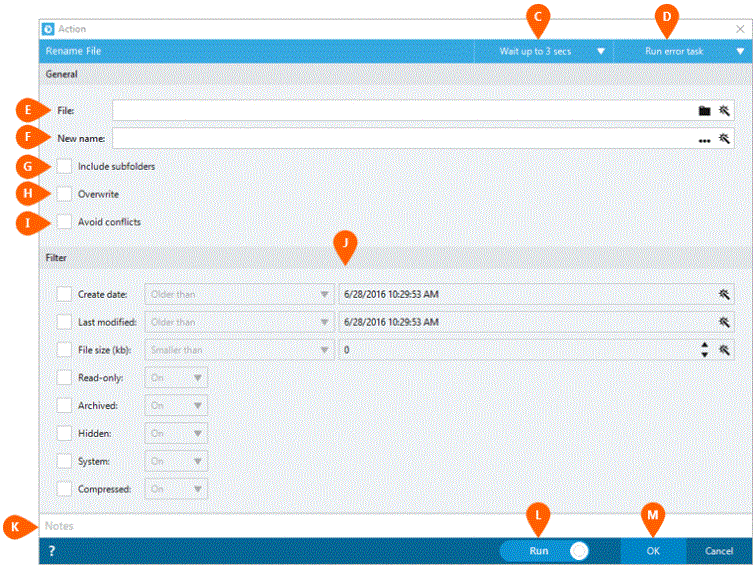
Check the Include
subfolders option  if you would also like to rename files in subfolders.
if you would also like to rename files in subfolders.
If the new file name matches the name of an existing
file in the directory, the Action will fail unless you check the Overwrite option  .
This will instruct Nintex RPA LE
to replace the existing files with the file that is being renamed.
.
This will instruct Nintex RPA LE
to replace the existing files with the file that is being renamed.
If a file is being renamed to a file name that already
exists, and you do not wish to
overwrite an existing file, you can check the Avoid
conflicts option  ,
and the next unused file name will be used instead. For example,
if a file name "MyFile.txt"
is being renamed to "NewFile.txt"
and a file with the name "NewFile.txt"
already exists, the file name "NewFile_1.txt"
will be used instead.
,
and the next unused file name will be used instead. For example,
if a file name "MyFile.txt"
is being renamed to "NewFile.txt"
and a file with the name "NewFile.txt"
already exists, the file name "NewFile_1.txt"
will be used instead.
The Options
section  allows you to further refine which files
are considered. Enabling any of the these options will only include
files with specific attributes. You have the ability to filter
files by:
allows you to further refine which files
are considered. Enabling any of the these options will only include
files with specific attributes. You have the ability to filter
files by:
- Create date
- Equal to
- Newer than
- Newer than or equal to
- Older than
- Older than or equal to
- Last modified date
- Equal to
- Newer than
- Newer than or equal to
- Older than
- Older than or equal to
- File size
- Equal to
- Larger than
- Larger than or equal to
- Smaller than
- Smaller than or equal to
Additionally, you have the ability to filter by the Read-Only, Archive, Hidden, System, and Compressed attributes of the file.
Optionally add Notes
 to the Action to document any special instructions
or functionality. When the Run Switch
to the Action to document any special instructions
or functionality. When the Run Switch is set to Run, the action
will be executed after clicking OK.
is set to Run, the action
will be executed after clicking OK.
Note: The run switch is set to Run by default. To create or modify this action without executing it, click the slider to change the option to Don't Run. For more information, go to Action Builder.
Click the OK
button  to save the Action.
to save the Action.