Move Window
This article provides information on the following topics:
Note: The Actions Quick Reference provides a complete list of actions that you can print for easy reference.
What is the Move Window Action?
The Move Window Action moves the target window to the specified location on the screen.
Top of Page
Creating a Move Window Action
Drag and drop the Target Selector![]() onto the titlebar
of the target application display the Target Preview
onto the titlebar
of the target application display the Target Preview![]() . Choose the Move Window
. Choose the Move Window![]() Action to display the
Action Builder.
Action to display the
Action Builder.
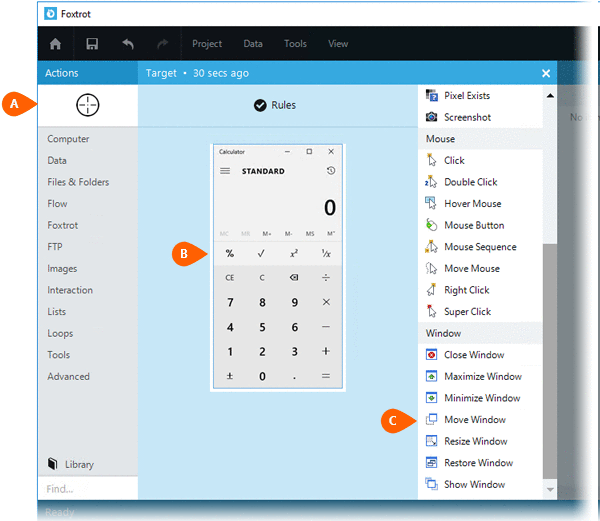
Select the Rules
 to modify how Nintex Bot will find the target.
Both the Timing
to modify how Nintex Bot will find the target.
Both the Timing  and
Error
and
Error  settings
for this action may be configured to fine tune the how the Action will
run.
settings
for this action may be configured to fine tune the how the Action will
run.
Note: For more information about the timing and error settings, go to Action Builder.
When creating a Move
Window Action, you will be required to select the desired destination
to Move to  .
The following options are available:
.
The following options are available:
|
Top left corner of the screen |
Right middle of the screen |
|
Top right corner of the screen |
Centered on the screen |
|
Bottom left corner of the screen |
Centered on left half of screen |
|
Bottom right corner of the screen |
Centered on right half of screen |
|
Top middle of the screen |
Centered on top half of screen |
|
Bottom middle of the screen |
Centered on bottom half of screen |
|
Left middle of the screen |
Specific location |
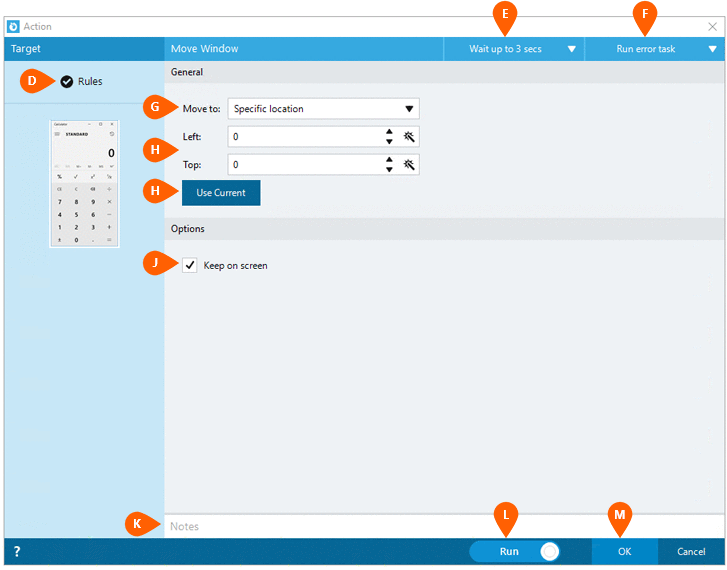
If the Specific
location option is selected, you will be required to enter a specific
X and Y coordinate  to use for
the upper left corner of the window. The Use
Current button
to use for
the upper left corner of the window. The Use
Current button  may be clicked to record the target window's current position. Simply
move the target window to the desired location manually, then click the
Use Current button to record the
exact location.
may be clicked to record the target window's current position. Simply
move the target window to the desired location manually, then click the
Use Current button to record the
exact location.
When using the Specific
location option, Nintex RPA LE
attempts to keep the target window within the viewable area of the screen. Your
custom coordinates may fall outside of the viewable are for certain monitor
resolutions. All coordinates are automatically corrected when the
Action is executed to ensure the window remains in view. Check the
Keep on screen option  if you do not want to window
to move off of the viewable area of your screen.
if you do not want to window
to move off of the viewable area of your screen.
Note: Nintex RPA LE may not be able to interact with windows that have been moved outside of the viewable area.
Optionally add Notes
 to the Action to document any special instructions
or functionality. When the Run Switch
to the Action to document any special instructions
or functionality. When the Run Switch is set to Run, the action
will be executed after clicking OK.
is set to Run, the action
will be executed after clicking OK.
Note: The run switch is set to Run by default. To create or modify this action without executing it, click the slider to change the option to Don't Run. For more information, go to Action Builder.
Click the OK
button  to
save the Action.
to
save the Action.