Message
This article provides information on the following topics:
Note: The Actions Quick Reference provides a complete list of actions that you can print for easy reference.
What is the Message Action?
The Message Action displays a message box on the screen. This is useful in giving a user instructions, information or feedback while the script is running.
Note: Once a Message Action has posted a message box, the Botflow will not continue until a user clicks the message's OK button. It is recommended to avoid using a Message Action if you plan on running the Botflow unattended.
Creating a Message Action
Select Interaction
Actions  to expand the Action list. Select the Message
to expand the Action list. Select the Message  Action from the Actions list to display the
Action Builder.
Action from the Actions list to display the
Action Builder.
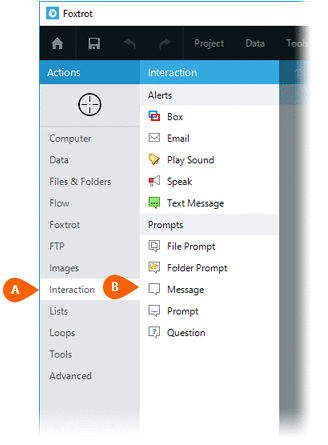
Enter the Title which is the text that will appear in the titlebar
of the message box. You may supply a message Icon
which is the text that will appear in the titlebar
of the message box. You may supply a message Icon to classify your message as any one of the following:
to classify your message as any one of the following:
- None (no icon)
- Information
- Warning
- Error
Enter the Message which is the main text that will appear in the body
of the message box.
which is the main text that will appear in the body
of the message box.
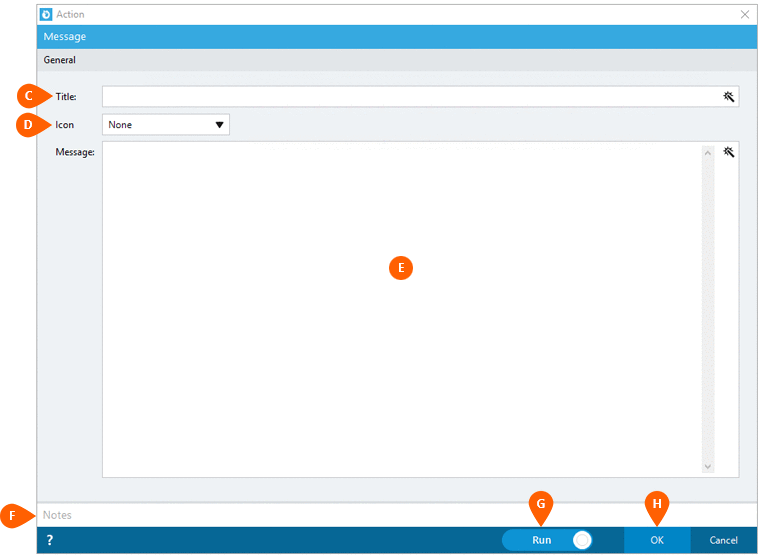
Optionally add Notes
 to the Action to document any special instructions
or functionality. When the Run Switch
to the Action to document any special instructions
or functionality. When the Run Switch is set to Run, the action
will be executed after clicking OK.
is set to Run, the action
will be executed after clicking OK.
Note: The run switch is set to Run by default. To create or modify this action without executing it, click the slider to change the option to Don't Run. For more information, go to Action Builder.
Click the OK
button  to
save the Action.
to
save the Action.
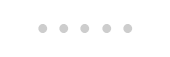
Below you will find an example of a standard, information, warning, and error message respectively:
