Maximize Window
This article provides information on the following topics:
Note: The Actions Quick Reference provides a complete list of actions that you can print for easy reference.
What is the Maximize Window Action?
The Maximize Window Action maximizes the target window.
Creating a Maximize Window Action
Drag and drop the Target Selector![]() onto the titlebar
of the target application display the Target Preview
onto the titlebar
of the target application display the Target Preview ![]() . Choose the Maximize Window
. Choose the Maximize Window ![]() Action to display the
Action Builder.
Action to display the
Action Builder.
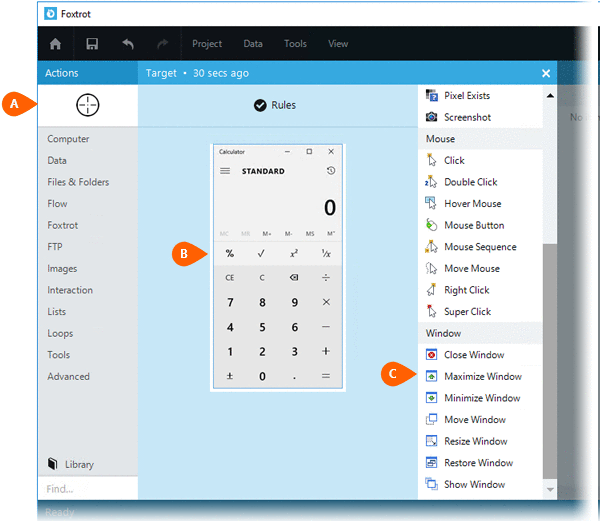
Select the Rules
 to modify how Nintex Bot will find the target.
Both the Timing
to modify how Nintex Bot will find the target.
Both the Timing  and
Error
and
Error  settings
for this action may be configured to fine tune the how the Action will
run.
settings
for this action may be configured to fine tune the how the Action will
run.
Note: For more information about the timing and error settings, go to Action Builder.
There are no special settings for this Action.
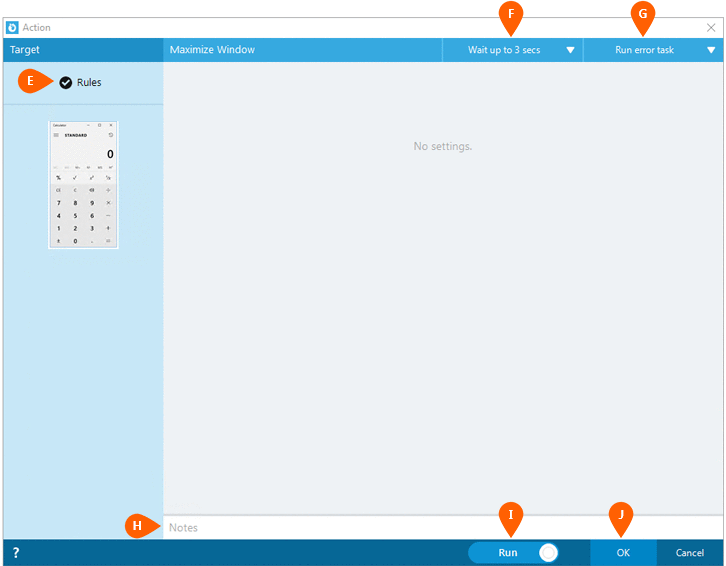
Optionally add Notes
 to the Action to document any special instructions
or functionality. When the Run Switch
to the Action to document any special instructions
or functionality. When the Run Switch is set to Run, the action
will be executed after clicking OK.
is set to Run, the action
will be executed after clicking OK.
Note: The run switch is set to Run by default. To create or modify this action without executing it, click the slider to change the option to Don't Run. For more information, go to Action Builder.
Click the OK
button  to save the Action.
to save the Action.