Freeze Panes
This article provides information on the following topics:
Note: The Actions Quick Reference provides a complete list of actions that you can print for easy reference.
What is the Freeze Panes Action?
The Freeze Panes Action turns on frozen panes in an Excel workbook.
Creating a Freeze Panes Action
Drag and drop the Target Selector
onto the Targets ![]() list in the target workbook to display the available target options. Continue
to drag the Target Selector to the Workbook
list in the target workbook to display the available target options. Continue
to drag the Target Selector to the Workbook
![]() item, releasing your
mouse to display the Target Preview.
item, releasing your
mouse to display the Target Preview.
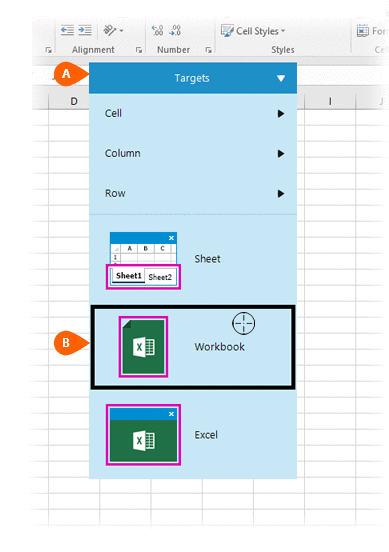
A preview of the target is displayed. Select the Freeze
Panes Action
is displayed. Select the Freeze
Panes Action  from the
Actions list.
from the
Actions list.
.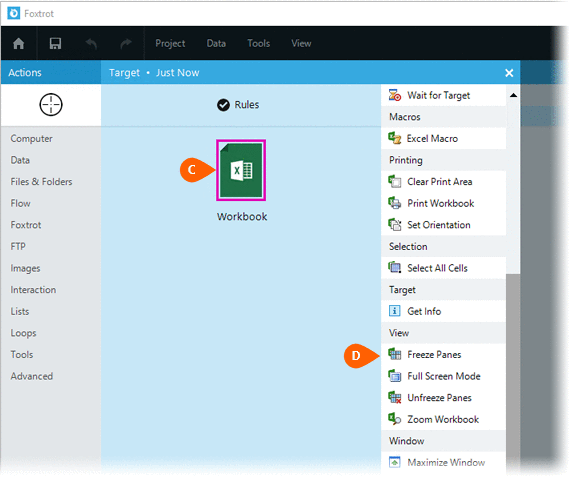
Select the Rules
 to change the Connection for this Action. Both
the Timing
to change the Connection for this Action. Both
the Timing  and
Error
and
Error  settings
for this action may be configured to fine tune the how the Action will
run.
settings
for this action may be configured to fine tune the how the Action will
run.
Note: For more information about the timing and error settings, go to Action Builder.
Select the desired freeze
type  to apply to the target workbook. The
following freeze options are available:
to apply to the target workbook. The
following freeze options are available:
- Freeze panes
- Freeze top row
- Freeze first column
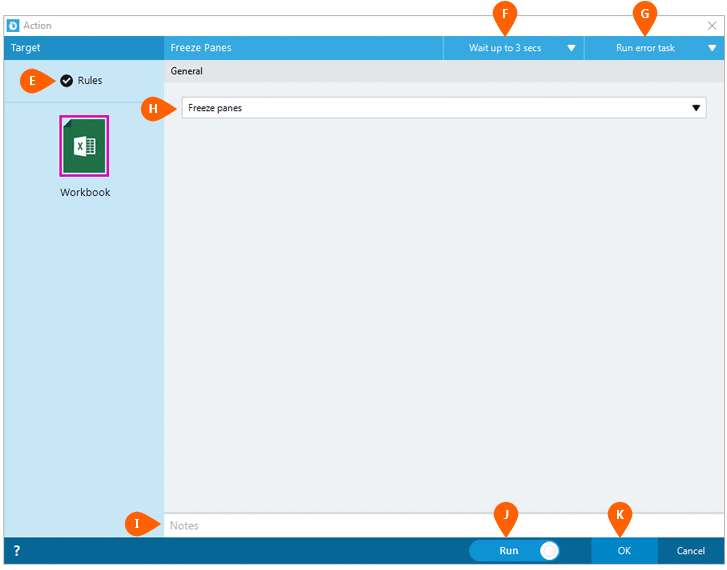
Optionally add Notes
 to the Action to document any special instructions
or functionality. When the Run Switch
to the Action to document any special instructions
or functionality. When the Run Switch is set to Run, the action
will be executed after clicking OK.
is set to Run, the action
will be executed after clicking OK.
Note: The run switch is set to Run by default. To create or modify this action without executing it, click the slider to change the option to Don't Run. For more information, go to Action Builder.
Click the OK
button  to
save the Action.
to
save the Action.