File Exists
This article provides information on the following topics:
Note: The Actions Quick Reference provides a complete list of actions that you can print for easy reference.
What is the File Exists Action?
The File Exists Action determines if a specific file exists. The result is either True or False which is stored in a Variable.
Creating a File Exists Action
Select Files &
Folders Actions  to expand the Action
list. Select theFile Exists
to expand the Action
list. Select theFile Exists  Action
from the Actions list to display the
Action Builder.
Action
from the Actions list to display the
Action Builder.
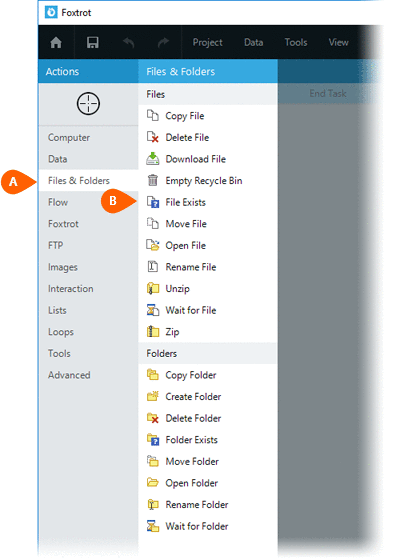
Enter the File
path  of the file for which existence will be determined.
Be sure to enter the full file path.
of the file for which existence will be determined.
Be sure to enter the full file path.
Note: When
entering the File path
 , an asterisk (wildcard character) can not be used.
, an asterisk (wildcard character) can not be used.
Enter a Destination where the result will be stored. A result
of True or
False will
be stored in the destination Field or Variable chosen.
where the result will be stored. A result
of True or
False will
be stored in the destination Field or Variable chosen.
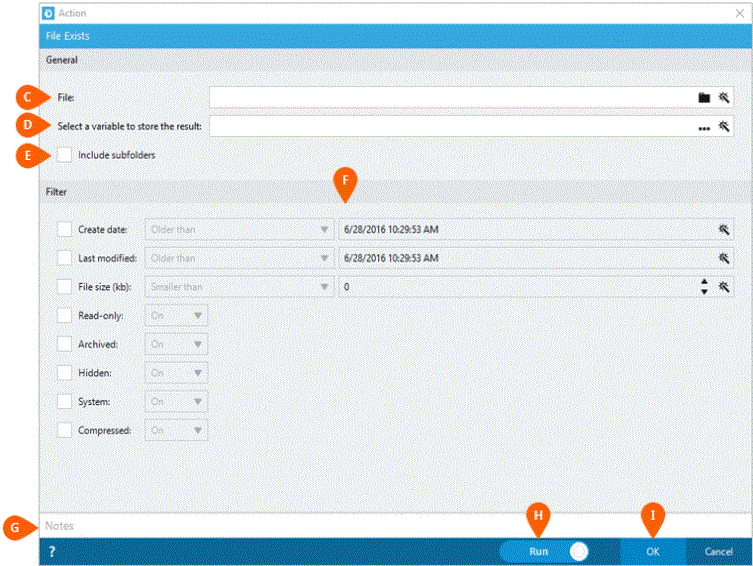
Check the Include
subfolders option  if subfolders should also be searched when looking for the existence of
the file.
if subfolders should also be searched when looking for the existence of
the file.
The Options
section  allows you to further refine which files
are considered. Enabling any of the these options will only include
files with specific attributes. You have the ability to filter
files by:
allows you to further refine which files
are considered. Enabling any of the these options will only include
files with specific attributes. You have the ability to filter
files by:
- Create date
- Equal to
- Newer than
- Newer than or equal to
- Older than
- Older than or equal to
- Last modified date
- Equal to
- Newer than
- Newer than or equal to
- Older than
- Older than or equal to
- File size
- Equal to
- Larger than
- Larger than or equal to
- Smaller than
- Smaller than or equal to
Additionally, you have the ability to filter by the Read-Only, Archive, Hidden, System, and Compressed attributes of the file.
Optionally add Notes
 to the Action to document any special instructions
or functionality. When the Run Switch
to the Action to document any special instructions
or functionality. When the Run Switch is set to Run, the action
will be executed after clicking OK.
is set to Run, the action
will be executed after clicking OK.
Note: The run switch is set to Run by default. To create or modify this action without executing it, click the slider to change the option to Don't Run. For more information, go to Action Builder.
Click the OK
button  to
save the Action.
to
save the Action.