Create Workbook
This article provides information on the following topics:
Note: The Actions Quick Reference provides a complete list of actions that you can print for easy reference.
What is the Create Workbook Action?
The Create Workbook Action creates a new Microsoft Excel workbook.
Creating a Create Workbook Action
Drag and drop the Target Selector
onto the Targets ![]() list in the target workbook to display the available target options. Continue
to drag the Target Selector to the Excel
list in the target workbook to display the available target options. Continue
to drag the Target Selector to the Excel ![]() item, releasing your mouse to
display the Target Preview. As
an alternative, you may also target the titlebar of Microsoft Excel. If
this is the first time the workbook was targeted, Nintex RPA LE
will attempt to create a workbook connection automatically. (For more
information about Microsoft Excel workbook connections, read the Excel
Connections article.)
item, releasing your mouse to
display the Target Preview. As
an alternative, you may also target the titlebar of Microsoft Excel. If
this is the first time the workbook was targeted, Nintex RPA LE
will attempt to create a workbook connection automatically. (For more
information about Microsoft Excel workbook connections, read the Excel
Connections article.)
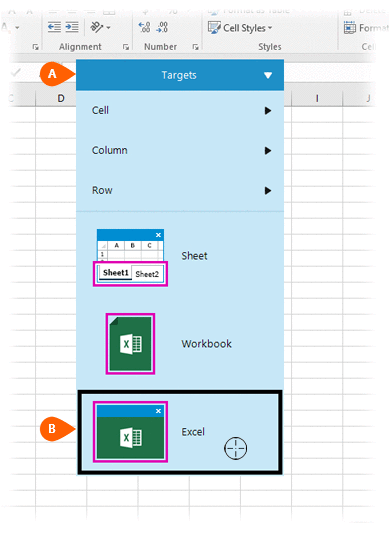
A preview of the target is displayed. Select the Create
Workbook Action
is displayed. Select the Create
Workbook Action  from the Actions list.
from the Actions list.
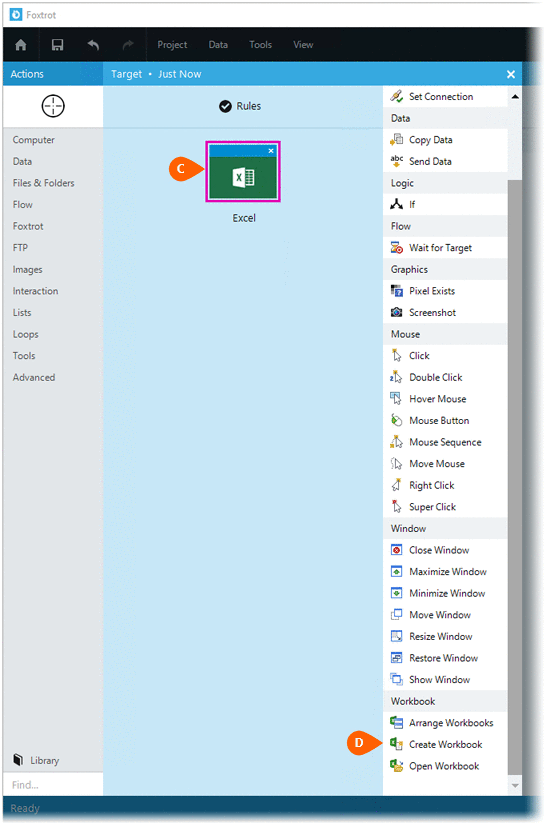
Select the Rules
 to change the Connection for this Action. Both
the Timing
to change the Connection for this Action. Both
the Timing  and
Error
and
Error  settings
for this action may be configured to fine tune the how the Action will
run.
settings
for this action may be configured to fine tune the how the Action will
run.
Note: For more information about the timing and error settings, go to Action Builder.
Enter the connection
letter  you wish to assign
the new workbook. Optionally, to save a new note with the Workbook
connection check the Update note
option
you wish to assign
the new workbook. Optionally, to save a new note with the Workbook
connection check the Update note
option  and enter a note.
and enter a note.
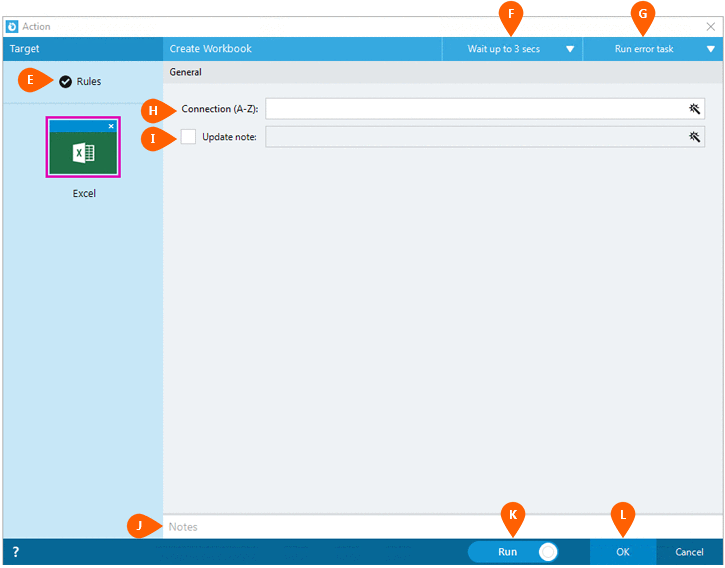
Optionally add Notes
 to the Action to document any special instructions
or functionality. When the Run Switch
to the Action to document any special instructions
or functionality. When the Run Switch is set to Run, the action
will be executed after clicking OK.
is set to Run, the action
will be executed after clicking OK.
Note: The run switch is set to Run by default. To create or modify this action without executing it, click the slider to change the option to Don't Run. For more information, go to Action Builder.
Click the OK
button  to save the Action.
to save the Action.