Create Variable
The Create Variable action An instruction within a botflow. adds a variable to a botflow Automated steps that you can design for each bot that will run. while a script is running. Using the Create Variable action, you can create:
- Create temporary variables that will later be deleted.
- Create temporary variables to hold the product of an equation.
- Create variables for a required culture shift.
- Create all of the variables needed for a loop iteration.
Add a Create Variable action to a botflow
- On the Actions list, click Data and then click Create Variable from the Variables list.
- Set up the Create Variable settings.
 Create Variable Action Builder field and button descriptions
Create Variable Action Builder field and button descriptionsField or button Description Create Variable Options/Settings General
- Name: Type the variable name in the Name field or use the Expression Builder to build the action settings using variables or other token values.
Type: Select the variable type from the drop-down list:
- Text: Stores any character.
- Number: Stores whole numbers.
- Decimal: Stores larger number including decimals.
- Date: Stores a date in m/d/yyyy format.
- True/False: Stores a Boolean, or True/False value.
Value: (Optional) Type a value in the Value field or use the Expression Builder to build the action settings using variables or other token values.
Note: (Optional) Type a note in the Note field or use the Expression Builder to build the action settings using variables or other token values.
Overwrite: Check the box to set the variable setting to overwrite an existing variable with the same name.
Note: If not checked and a variable with the same name exists, the Create Variable action fails.
Culture The Culture drop-down list contains a list of other cultures. If you need to convert fields (dates, decimals, etc.) in the variable from one culture into another one, select the new culture from this list before saving the action. Run error task - Click Run error task.
- Open the On Error drop-down list and select the required setting:
- Run error task: A botflow containing an error task automatically runs the error task in the event of an error. If the botflow does not contain an error task, the botflow stops in the event of an error.
- Stop on error: The botflow stops in the event of an error.
- Ignore errors: The action is skipped in the event of an error and the botflow attempts to execute the next action.
- Click X to close the drop-down and save the setting.
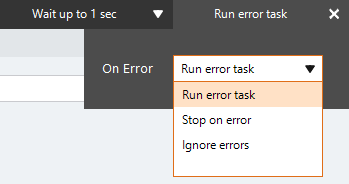
Note (Optional) Type a Note to document any special instructions or functionality.

Run Switch The Run Switch toggle controls how Nintex Bot runs an action when adding or editing an action in a botflow.
- Run: To run the action automatically when you click OK, switch the toggle to Run.

- Don't Run: If you do not want to run the action automatically when you click OK, switch the toggle to Don't Run.

- Click OK to add the Create Variable action to the botflow.
See also Variables.