Close Workbook
This article provides information on the following topics:
Note: The Actions Quick Reference provides a complete list of actions that you can print for easy reference.
What is the Close Workbook Action?
The Close Workbook Action closes an Excel workbook.
Creating a Close Workbook Action
Drag and drop the Target Selector
onto the Targets ![]() list in the target workbook to display the available target options. Continue
to drag the Target Selector to the Workbook
list in the target workbook to display the available target options. Continue
to drag the Target Selector to the Workbook
![]() item, releasing your
mouse to display the Target Preview.
item, releasing your
mouse to display the Target Preview.
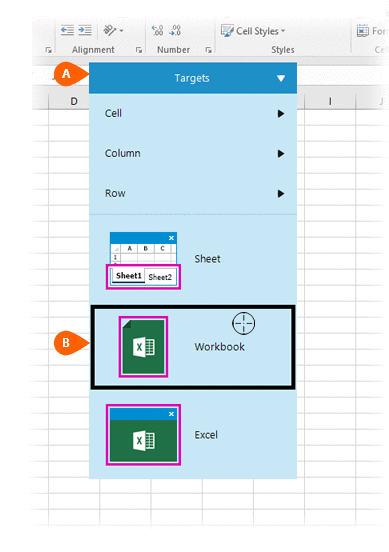
A preview of the target is displayed. Select the Close
Workbook Action
is displayed. Select the Close
Workbook Action  from the Actions list.
from the Actions list.
.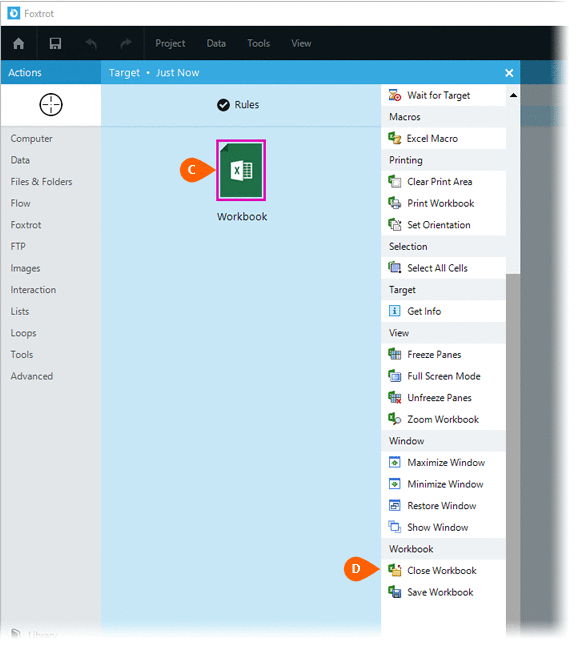
Select the Rules
 to change the Connection for this Action. Both
the Timing
to change the Connection for this Action. Both
the Timing  and
Error
and
Error  settings
for this action may be configured to fine tune the how the Action will
run.
settings
for this action may be configured to fine tune the how the Action will
run.
Note: For more information about the timing and error settings, go to Action Builder.
If you wish to save the changes to the workbook,
check the Save Changes option. If checked, you will then have
the option to save the workbook using a New
File path or its existing file path
option. If checked, you will then have
the option to save the workbook using a New
File path or its existing file path  . If saving the workbook to a new file path,
you will be required to provide the file
path
. If saving the workbook to a new file path,
you will be required to provide the file
path  . Choose Overwrite
. Choose Overwrite to overwrite the file if it already exists.
to overwrite the file if it already exists.
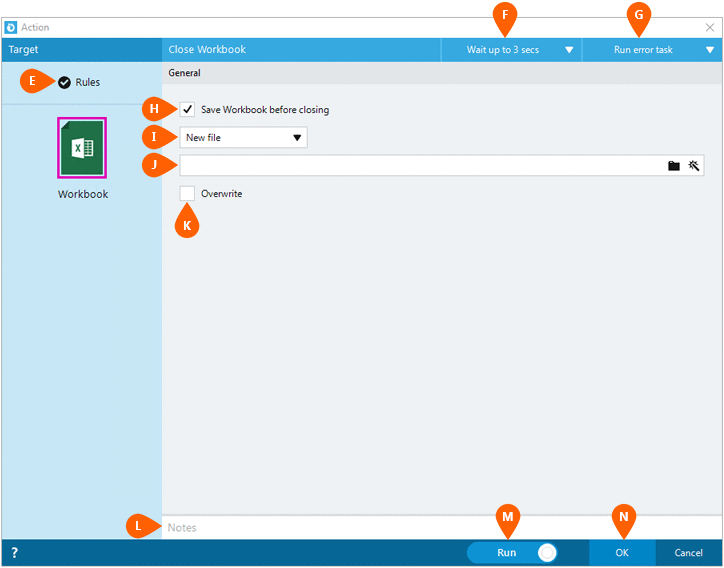
Optionally add Notes
 to the Action to document any special instructions
or functionality. When the Run Switch
to the Action to document any special instructions
or functionality. When the Run Switch is set to Run, the action
will be executed after clicking OK.
is set to Run, the action
will be executed after clicking OK.
Note: The run switch is set to Run by default. To create or modify this action without executing it, click the slider to change the option to Don't Run. For more information, go to Action Builder.
Click the OK
button  to
save the Action.
to
save the Action.