Clear Print Area
This article provides information on the following topics:
Note: The Actions Quick Reference provides a complete list of actions that you can print for easy reference.
What is the Clear Print Area Action?
The Clear Print Area Action resets the print area of an Excel worksheet back to the default.
Creating a Clear Print Area Action
Drag and drop the Target Selector
onto the Targets ![]() list in the target workbook to display the available target options. Continue
to drag the Target Selector to the Workbook
list in the target workbook to display the available target options. Continue
to drag the Target Selector to the Workbook
 option. As an alternative, you may also
target the Select All button.
option. As an alternative, you may also
target the Select All button.
Note: The Select All button in an Excel workbook is located in the top-left corner (just left of the Column A column header, and just above the Row 1 row header).
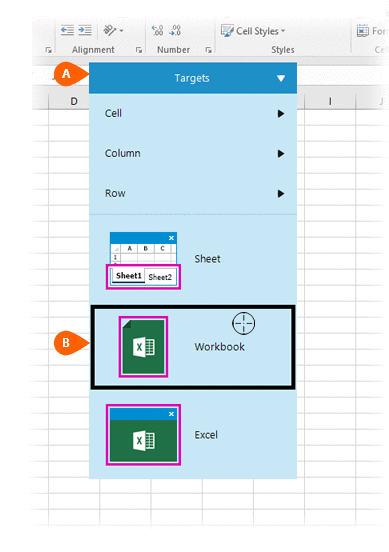
If this is the first time the workbook was targeted, Nintex RPA LE will attempt to create a workbook connection automatically. (For more information about Microsoft Excel workbook connections, read the Excel Connections article.)
A preview of the target
 is displayed. Select the Clear
Print Area Action
is displayed. Select the Clear
Print Area Action  from the Actions list
from the Actions list
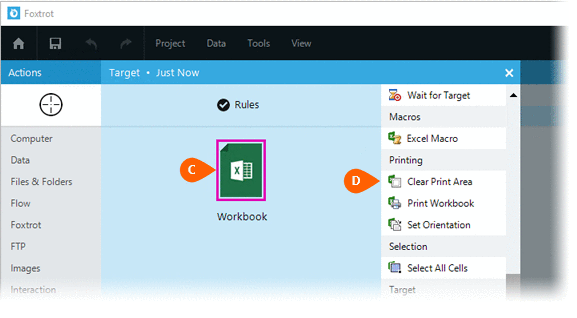
Select the Rules
 to change the Connection for this Action. Both
the Timing
to change the Connection for this Action. Both
the Timing  and
Error
and
Error  settings
for this action may be configured to fine tune the how the Action will
run.
settings
for this action may be configured to fine tune the how the Action will
run.
Note: For more information about the timing and error settings, go to Action Builder.
There are no special settings for this Action.
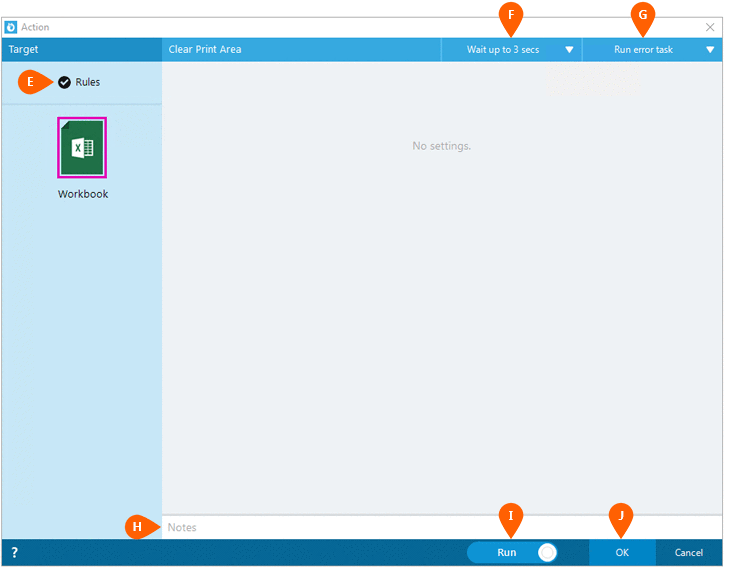
Optionally add Notes
 to the Action to document any special instructions
or functionality. When the Run Switch
to the Action to document any special instructions
or functionality. When the Run Switch is set to Run, the action
will be executed after clicking OK.
is set to Run, the action
will be executed after clicking OK.
Note: The run switch is set to Run by default. To create or modify this action without executing it, click the slider to change the option to Don't Run. For more information, go to Action Builder.
Click the OK
button  to save the Action.
to save the Action.