CV Open Document
This article provides information on the following topics:
Note: The Actions Quick Reference provides a complete list of actions that you can print for easy reference.
What is the CV Open Document Action?
The CV Open Document Action opens the Contentverse Document specified by the Document ID.
Creating a CV Open Document Action
Select the CV Open Document Action from the Actions list to display the Action Builder.
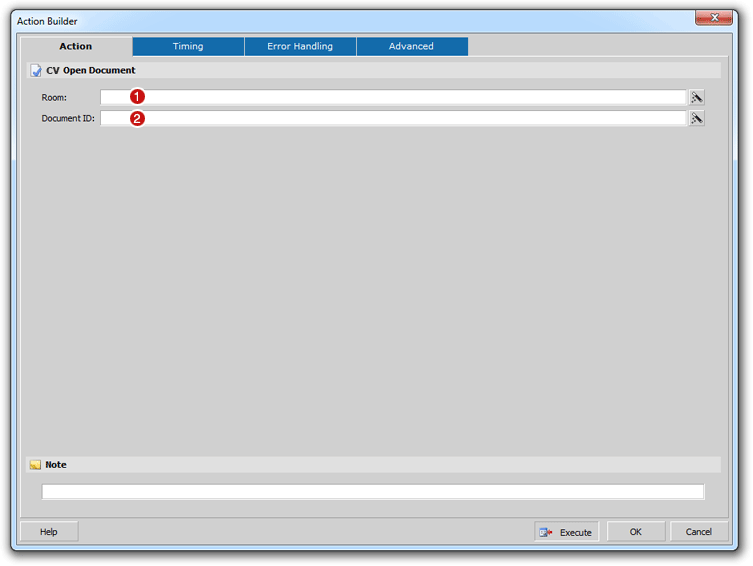
Enter the Room
name ( ) that corresponds to
the Contentverse
Repository/Room that you would like this Action to be performed against.
This would be the Contentverse
Room where the Document you want to open is located. The Room can
be entered as a static value or the value can contain dynamic data such
as a field or variable. The following is an example of a Room in
Contentverse:
) that corresponds to
the Contentverse
Repository/Room that you would like this Action to be performed against.
This would be the Contentverse
Room where the Document you want to open is located. The Room can
be entered as a static value or the value can contain dynamic data such
as a field or variable. The following is an example of a Room in
Contentverse:
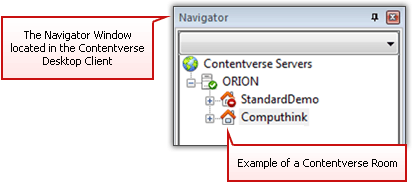
Note: Room names are case sensitive and must match the Contentverse Room name as listed in the Contentverse System (i.e. as seen in the Contentverse Client). In most cases, the Room name will be entered directly into the Room field and will be permanent when creating the action. If a dynamic method is used to populate the Room field in instances when multiple rooms are used, be sure the case and Room name are exact.
Next, enter the Document ID ( )
for the document you want to launch in Contentverse.
The Document ID can be entered as a static value or the value can contain
dynamic data such as a field or variable.
)
for the document you want to launch in Contentverse.
The Document ID can be entered as a static value or the value can contain
dynamic data such as a field or variable.
The Action will launch the Contentverse Client regardless of if the Document ID specified exists or not.
Note: Contentverse Document
ID's are numbers that uniquely identify a Contentverse
Document. to obtain a Document ID, open the Contentverse Desktop
Client. Select the desired document in the Documents List.
Click the General
tab ( ) of the Properties window to view the
DocumentID
(
) of the Properties window to view the
DocumentID
( ) of the selected
document.
) of the selected
document.
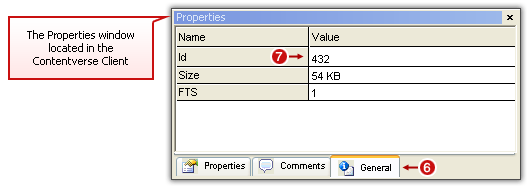
Click the OK button to save the Action.