CV Locate Node
This article provides information on the following topics:
Note: The Actions Quick Reference provides a complete list of actions that you can print for easy reference.
What is the CV Locate Node Action?
The CV Locate Node Action opens (launches) the Contentverse Client to the Node specified (Cabinet, Drawer, Folder, etc).
Creating a CV Locate Node Action
Select the CV Locate Node Action from the Actions list to display the Action Builder.
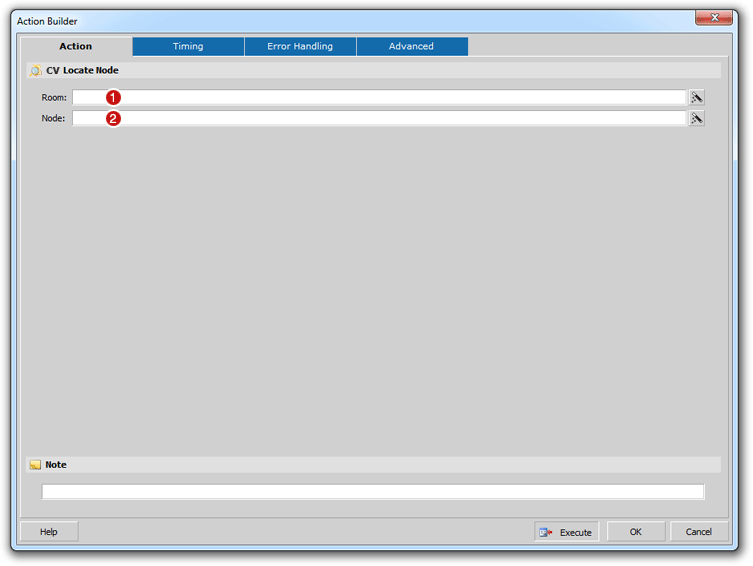
Enter the Room
name ( ) that corresponds to
the Contentverse
Repository/Room that you would like this Action to be performed against.
This would be the Contentverse
Room where the Contentverse
node (Cabinet, Drawer, or Folder) you want to open is located. The
Room can be entered as a static value or the value can contain dynamic
data such as a field or variable. The following is an example of
a Room in Contentverse:
) that corresponds to
the Contentverse
Repository/Room that you would like this Action to be performed against.
This would be the Contentverse
Room where the Contentverse
node (Cabinet, Drawer, or Folder) you want to open is located. The
Room can be entered as a static value or the value can contain dynamic
data such as a field or variable. The following is an example of
a Room in Contentverse:
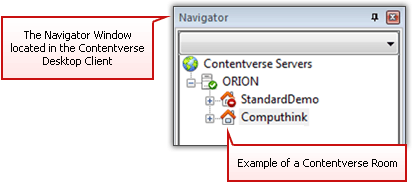
Note: Room names are case sensitive and must match the Contentverse Room name as listed in the Contentverse System (i.e. as seen in the Contentverse Client). In most cases, the Room name will be entered directly into the Room field and will be permanent when creating the action. If a dynamic method is used to populate the Room field in instances when multiple rooms are used, be sure the case and Room name are exact.
Enter the Node
( ) to be opened in the Contentverse Client.
Use the following syntax:
) to be opened in the Contentverse Client.
Use the following syntax:
Contentverse_CabinetName/Contentverse_DrawerName/Contentverse_FolderName
Note: The Contentverse Client will launch when this Action is executed regardless of whether the node exists or not.
The Node can consist of any of the following:
- • Cabinet
- • Cabinet/Drawer
- • Cabinet/Drawer/Folder
- • Cabinet/Drawer/Folder/Subfolder
This information can be static or dynamically populated based on fields or variables. Again, this data is case sensitive.
Tip: If the Contentverse
Navigator/Filing structure is tied to values in a given target
application, the Node value can be dynamically generated. For
instance, in an accounting application, if the Contentverse Cabinet
is named Accounts_Payable,
the Drawer is the invoice year, and the folder is the vendor name,
you can make a portion of the field static (Accounts_Payable/)
and the remainder dynamic based on fields captured from the target
accounting application screen. In this example, the entry
could resemble:
Accounts_Payable/[%AcctApp_InvoiceYear]/[%AcctApp_Vendor]
Where [%AcctApp_InvoiceYear] and [%AcctApp_Vendor] are variables
holding data captured from the accounting application screen being
viewed when the action was initiated. This will allow you
to automatically launch a Vendor Folder in Contentverse
from the respective Account Application screen.
Click the OK button to save the Action.