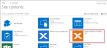Step 2 : Open the workflow gallery
The workflow gallery is where you can access all your workflows, manage connections and settings. The way you access the workflow gallery differs depending on the type of workflow you want to create. There are two types of workflows you can create in Nintex for Office 365.
- Site workflows: Associated to the site and is independent of any documents or lists.
- List workflows: Associated to lists and document libraries.
For more information, see Types of Workflows.
You can access the Workflow Gallery from a Site List or Document Library, or the Site Contents page.
|
1 |
Open site contents, list or document library |
Do one of the following depending on what type of workflow you want to create:
Site workflow:
- Open the Site Contents page.
List workflow:
- Open the list or document library.
|
2 |
Open the workflow app |
- On a SharePoint Site Contents page, click the Nintex Workflow for Office 365 app. The Workflow Gallery displays with the site workflows created for the site.
- On a SharePoint List or Document Library page, click Nintex Workflow on the top ribbon. The Workflow Gallery displays with the list workflows created for the current list or document library.
For more information about the workflow gallery, see Workflow Gallery.
Next step: