Default File Storage deprecation FAQ
Note: Go to Settings > Tenant. The tenant and user details page opens. To return to the main menu, click  next to the Nintex logo.
next to the Nintex logo.
What is Default file storage?
The Default file storage page is a configuration within your Nintex Workflow Settings that lets you determine where received files are stored during the progress of a workflow instance. The Default file storage location is used for uploaded files and for files stored as outputs from actions.
What's changing about Default file storage?
Soon Nintex Workflow will manage files which need to be temporarily stored during a workflow execution, eliminating the need for you to provision or manage an electronic file sync and share (EFSS) account.
Why remove Default file storage, and what are the benefits of Nintex Workflow managing files instead?
We’re removing the dependency of a Default file storage account in response to customer feedback, and to make the design and execution of workflows easier.
Nintex Workflow will provide a ready-to-use and built-in storage solution, which does not require any set up or maintenance. In addition, Nintex's file storage solution will:
-
Automate holding, processing, and cleaning up any files required for your workflow instances.
-
Remove the need to configure, maintain, and pay costs for an EFSS account.
-
Remove the need to create or maintain any connections to your EFSS account.
-
Improve workflow instance execution performance and reliability.
-
Eliminate potential issues caused by your storage account reaching its capacity limit, or any 3rd party outages or instability.
How do I determine if the changes will affect my Nintex Workflow tenant?
The change will affect your Nintex Workflow tenant if you have:
- A Default file storage configuration.
- Go to Settings > Tenant.
- Click Default file storage.
To verify whether you have the Default file storage configured, navigate to your Default file storage page here:
- Workflows that interact directly with files or folders in the Default storage location.
If you have Default file storage configuration, you might have added some "cleanup" actions to workflows in your tenant. "Cleanup" actions are generally placed at the end of workflows, and they remove files from the Default file storage location that are no longer required by the workflow.
For example, you might have a workflow with a Nintex - Form start event, which has a File upload control. The files uploaded and submitted via the form are stored in the Default file storage location. There could be a Box - Delete a file action at the end of the workflow which removes the uploaded file from the Default file storage location after it has been stored elsewhere via another action.
Identify workflows that have these types of "cleanup" actions that interact directly with your Default file storage location.
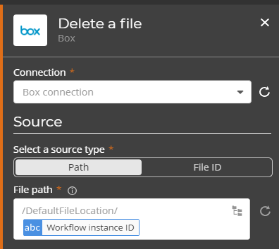
My tenant uses Default file storage. What do I need to do?
Follow the steps that are relevant to your tenant.
For the workflows that interact with the configured Default file storage location:
- Edit the workflow.
- Delete actions that interact with the configured Default file storage location.
- Republish the workflow.
Then disable Default file storage for your tenant:
- Go to Settings > Tenant.
- Click Default file storage.
- Toggle Default file storage to Disabled.
Your Nintex Workflow tenant now manages files which need to be temporarily stored during workflow executions and your workflows will continue to run as normal.
Disable Default file storage for your tenant:
- Go to Settings > Tenant.
- Click Default file storage.
- Toggle Default file storage to Disabled.
Your Nintex Workflow tenant now manages files which need to be temporarily stored during workflow executions and your workflows will continue to run as normal.
What do I do with my existing Default file storage configuration after I start using Nintex's file storage solution?
When your tenant starts using Nintex's file storage solution, you can delete the Default file storage configuration. Follow the steps that are relevant to your tenant.
My tenant still has instances using Default file storage
Periodically monitor your Default file storage usage. When the counter shows 0 active instances, you can delete the Default file storage configuration.
- Go to Settings > Tenant.
- Click Default file storage.
-
Check how many active instances are shown in the Workflows using Default file storage column.
My tenant no longer has any instances using Default file storage
- Go to Settings > Tenant.
- Click Default file storage.
- Click
 on the Default file store configuration.
on the Default file store configuration. - Select Delete.
- A Delete Default file storage dialog box is displayed. Click Yes.
What happens to files that Nintex Workflow stores temporarily during workflow executions?
When a workflow needs to store files temporarily, a storage partition will be provisioned for your tenant, and files will be securely stored into that location. These files will be held in this secure location for the workflow to retrieve at a later point if required. As soon as your workflow completes (either successfully, terminated or erred), the files will be deleted from the storage location or retained depending on your File upload storage configuration.
What happens if I don't disable Default file storage?
Default file storage will be deprecated in January 2025. If you have still not disabled your Default file storage configuration at this point, your Nintex Workflow tenant will automatically start managing files which need to be temporarily stored during workflow executions.
What do I do if I have further questions or need assistance with this change?
Email our support team at support@nintex.com with any questions you have or to schedule a call.