Azure DevOps
Azure DevOps Server is a Microsoft product that provides version control, reporting, requirements management, project management, automated builds, testing, and release management capabilities. It covers the entire application lifecycle, and enables DevOps capabilities. A release is a construct that holds a versioned set of artifacts specified in a CI/CD pipeline. It includes a snapshot of all the information required to carry out all the tasks and actions in the release pipeline, such as stages, tasks, policies such as triggers and approvers, and deployment options. In the context of Nintex Workflow, Azure DevOps is a connector A software component that allows seamless integration with third-party services, business applications, and content stores. Examples include Salesforce, Box, and Microsoft SharePoint. Connectors are used to create connections required for workflow actions and start events. for the Azure DevOps release management API. For more information, see Azure DevOps.
Note: If you need additional Azure DevOps connection functionality, build an Xtension. For more information, go to Xtensions.
Create a Azure DevOps connection
Create a connection from the connections page or from the action configuration panel when configuring the action. For information about creating connections and assigning permissions, see Manage connections.
In the Connection window, complete the field as follows:
|
In this field |
Select or enter the following |
|---|---|
| Connection name | A name for your new connection |
| Username | Anything other than an empty string. This field is used as an identifier in Azure DevOps for logging. Because a workflow action creates a release, we suggest you use something like "NAC" in this field to identify what created the release in Azure DevOps. |
| Organization | The name of your Azure DevOps organization. |
| Project | The name of the Azure DevOps project within the organization. |
| Personal Access Token | The token generated in Azure DevOps. For more information on setting up your PAT, see Use personal access tokens. |
Azure DevOps account requirements
- To configure the Azure DevOps connector, you need an Azure DevOps account with a personal access token (PAT) set up. For more information, see Use personal access tokens. The PAT needs to grant access to the Release scope, with Read, Write & Execute actions.
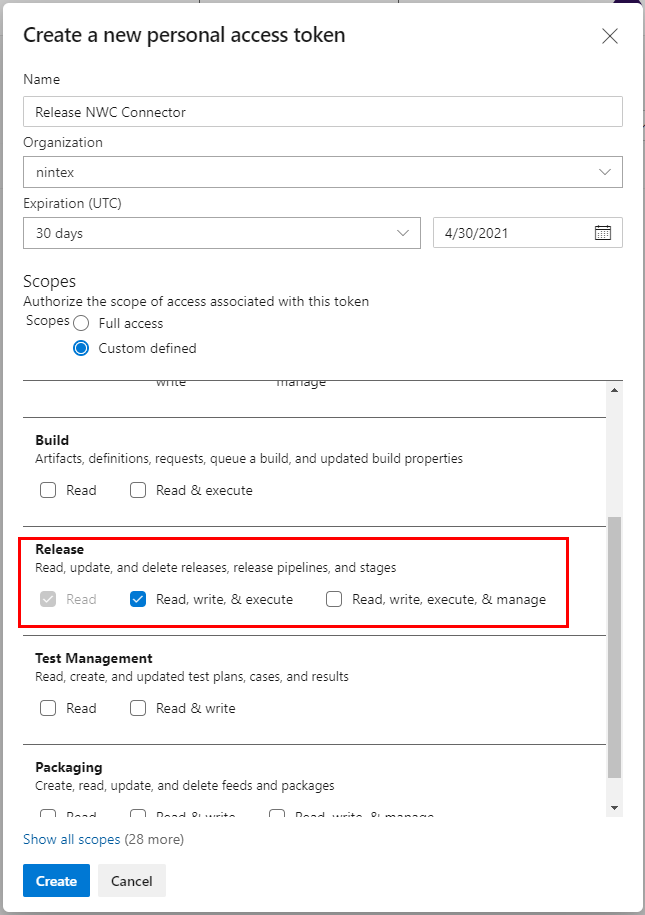
- The PAT replaces your password and can be used in the same way you would use a password.
- When using a PAT, the username is required but can be anything other than an empty string. You don't need to use your actual username because it is encoded in the PAT. Azure DevOps does still require something to be entered in the username field.
Create a Azure DevOps data lookup
Use the Azure DevOps data lookup to retrieve data from Azure DevOps and create a drop-down list within a form. Each data lookup is configured for a specific Azure DevOps account. You can create as many data lookups as you need.
For more information on creating a data lookup and assigning permissions to it, see Data lookups. After you create a Azure DevOpsdata lookup, you can add a Data lookup control A form control that allow users to select from a drop-down list that has values sourced from a third-party service. to your form and configure it to use your new data lookup.
You can create an Azure DevOps data lookup to perform the following actions using the operations available:
- Get definitions: Get definitions from a Azure DevOps connection.
Azure DevOps data lookup fields
When you create the Azure DevOps data lookup, you can configure some additional fields for the operations to retrieve specific data.
To access the Azure DevOps data lookup fields, in the Data lookups page, click Add data lookup, select Azure DevOps as the Connector, and then select the Operation.
|
Operation |
Field or selection |
Description |
|---|---|---|
| Get definitions | Connection | The connection to use for the data lookup. |