Set a variable value
Use the Set a variable value action A tool for building the processes, logic, and direction within workflows. Actions are the steps the workflow performs to complete a process. to create a placeholder for a value to use throughout your workflow, and change that value as and when you need to.
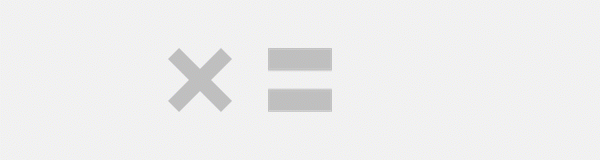
When you add the Set a variable action to your workflow, you can:
- Select an existing variable to set a value for.
- Add a new variable and set a value for it.
The functionality of this action has been enhanced with the switch to the new workflow engine. For more information about the workflow engine, see Workflow engine.
| Previous behavior | New behavior |
|---|---|
| You can add only one variable. |
Click Add Variable to add up to 20 variables. |
Configure the Set a variable value action
-
Add the action to the workflow and open the configuration panel.
- Select or add a Variable.
- Specify the value for the variable in the Value field.Note:
You can enter a combination of text and inserted variables.
Any actions after this point will use your defined value for the variable.
- (Optional) To set the value of the variable to null, in the Value field, click
 and select Set value as null.
and select Set value as null. - To add more variables, click Add Variable.
Set a variable value fields and buttons
|
Field |
Description |
Variable types |
|---|---|---|
|
Variable |
The variable you set a value for. Note: Note that you are selecting the variable to define a value for in this field, rather than inserting a variable. |
Text, Decimal, Integer, Boolean, DateTime |
|
Value |
The value you want to define for the variable. The variable will use this value throughout the workflow. Variable types accepted in this field depend on the type of variable selected in the Variable field. To set the value of the variable to null, click |
This is dependent on the type of Variable selected. Text, Decimal, Integer, Boolean, DateTime |
| Add Variable |
Adds another variable. You can add up to 20 variables. |
(n/a) |
|
|
Deletes a variable. | (n/a) |