Deleting a View
Use one of the following methods to delete a view:
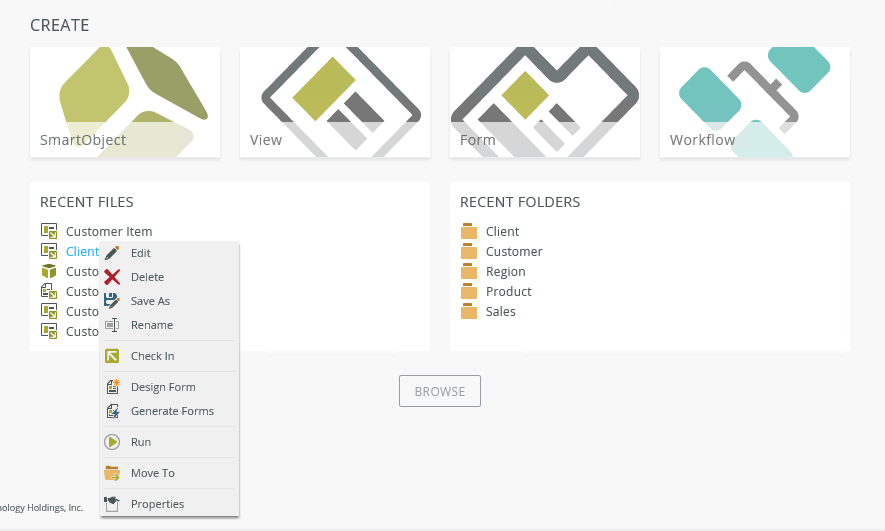
- Right-click the view in the Recent Files section and select Delete
- Open the folder where the view is located from the Recent Folders section, and then select the view and click Delete on the toolbar, or right-click the view and select Delete
- Right-click the view in the category tree and select Delete
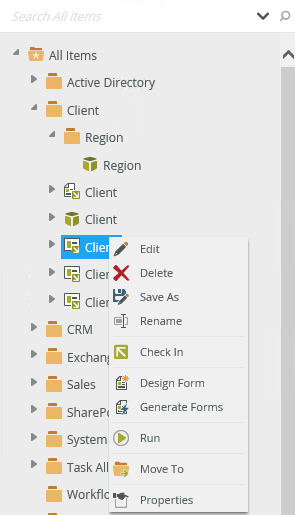
- You can also select the view in the category grid and then select Delete
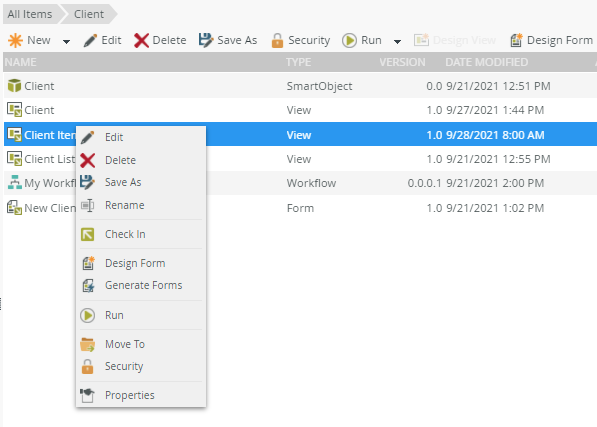
Clicking Properties opens the Properties page, where you can see actions and properties of the view, and you can delete your view by clicking Delete.
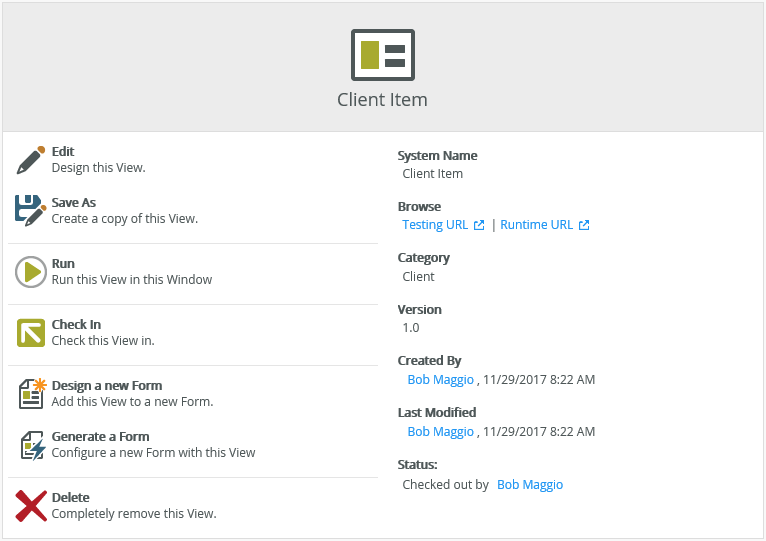
- You can't delete a view if any dependencies exist on it. For example, if a form uses the view that you want to delete, you must first remove all dependencies on the view before you can delete it. Expand the + icon next to the view in the category tree to see if there are any forms that depend on the view.
- Deleting a view from the Designer deletes the definition of the view from the server. If the view is used by forms, you see a warning message. However, if the view is used by an external component like a workflow, a custom form, or a report, you are not warned and deleting the view may result in a broken application. You should only delete a view if you fully understand the impact of doing so.
- See How to: clean your environment by deleting application artifacts for more information about deleting application artifacts.