Webhooks events
For the product in SharePoint Online, the event receiver now functions using Webhooks. Webhooks is a modern web integration scheme to allow third party services to receive notifications when an event occurs in the source system. This allows the product to receive notifications instead of having to poll at regular intervals to find out if something has changed. Webhooks are not SharePoint specific and more web services are supporting Webhooks in general to allow system integration.
Troubleshooting
The following Designer action is currently not supported:
SharePoint > Document Library:
-
Discard Document Check Out
SharePoint Online workflow events
If you have issues with Nintex Automation for SharePoint workflow events, make sure the Webhook URL for the list is subscribed by SharePoint and is publicly accessible:
- Navigate to Management.
-
Execute the Get Webhook Subscriptions SmartObject method.
- Categories >
System > SharePoint 2013 Integration > SharePoint Integration Helper Methods > Methods > Get Webhooks Subscriptions.
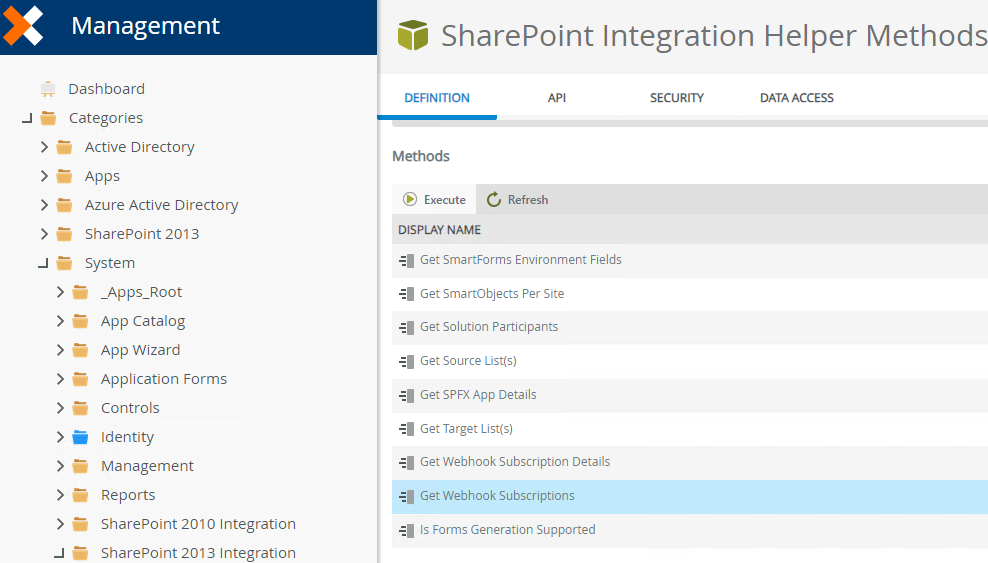
- Categories >
System > SharePoint 2013 Integration > SharePoint Integration Helper Methods > Methods > Get Webhooks Subscriptions.
- Enter the SharePoint Site URL and a List Title.
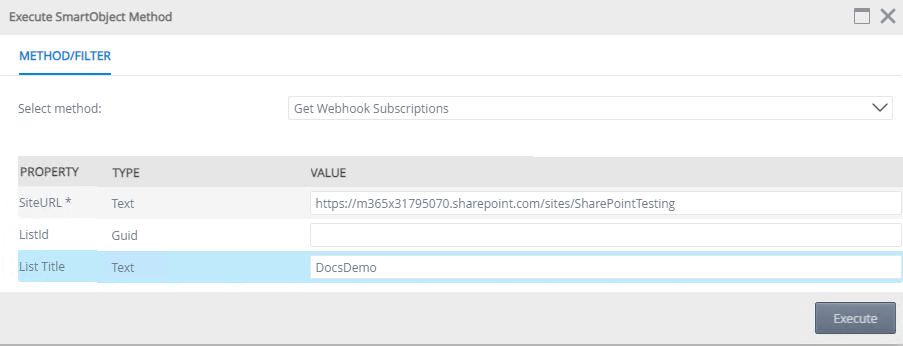
- Execute the method.
- Verify the NotificationURL result contains the K2 Server SharePoint Webhook Endpoint URL.
If the K2 Server SharePoint Webhook Endpoint URL does not exist:
-
Edit your workflow, and rerun the Start Event configuration to re-subscribe the Webhook or Update URL.
-
Re-deploy your workflow.
-
Verify that the Webhook URL is accessible from public internet using the steps above. SharePoint validates this URL during the re-subscribe.
SharePoint Online workflows not starting
If your workflows are not starting
- Open the Windows Event Viewer (you can search for Event Viewer from your Start menu).
- Expand Applications and Services Logs and select the K2 category.
- Check for K2 SharePoint Workflow Integration.
- The Information message's Source column shows when the SharePoint Webhook Endpoint is called.
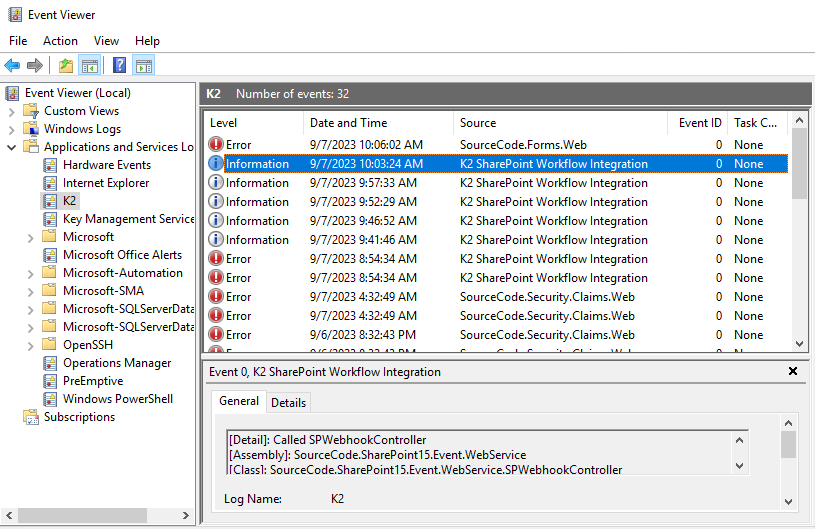
- When SharePoint raises an event, the Webhooks endpoint will be processed.
Also check for errors in the:
-
Windows Event Viewer app
See Known issue