6. Check in views and forms
In this step, you check in the views and forms you previously checked out. Checking in views and forms "publishes" them to the server. Users cannot see your view or form changes until you check them in.
- Check in all the views and forms that are currently checked out to you.
- On the Application page, right-click each of the items that are currently checked out to you and check them in.
- New Hello World Form
- New Hello World View
- Display Hello World Form
- Display Hello World View
- List Hello World View
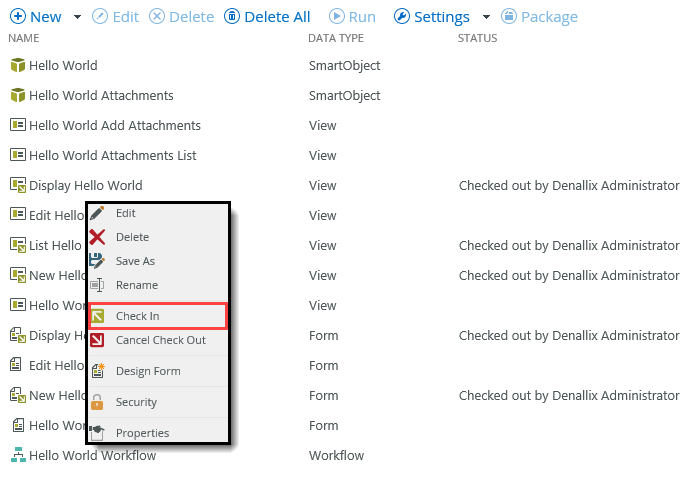
You may see a warning that the form being checked in has associated views. CHECK the Check in associated Views option, then click OK.
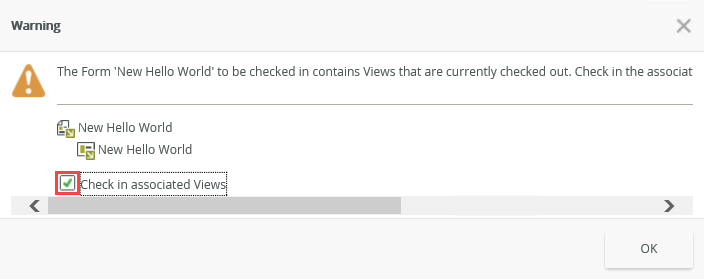
All Hello World views and forms are now checked in.
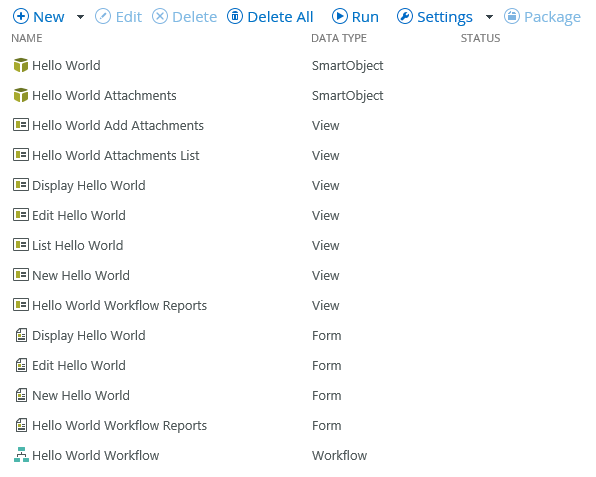
- On the Application page, right-click each of the items that are currently checked out to you and check them in.
Review
In this step, you checked in Hello World views and forms. The changes are now published to the server and are ready for use! In the next step, you edit the Hello World Workflow. You extend the workflow by adding an additional task recipient, then configuring a reminder for the task.