6. Deploy the Hello World Workflow
In this step, you deploy the workflow to the server. Deploying a workflow publishes it and makes it available for use. If you change the workflow in any way, you must deploy it again so that the server has the latest version.
- Deploy the workflow. Return to the Hello World list in SharePoint. (File > Close)
- Click File > Deploy. When you see the deploy success dialog, your workflow deployment is complete.
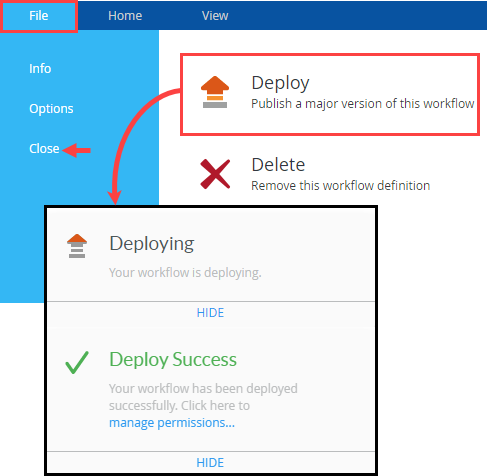
- After the workflow deploys, click File > Close to return to the K2 Application elements page. (Because you are testing your application, you do not need to set any additional permissions.) The K2 Application elements page contains the artifacts you generated for the Hello World list. (Artifacts include views, forms, SmartObjects, and workflows.) Depending on your configuration, you may not see all artifact types. For example, because you are using the standard SharePoint forms, you won't have any SmartForms just yet. Click the Hello World list title to return to the list.
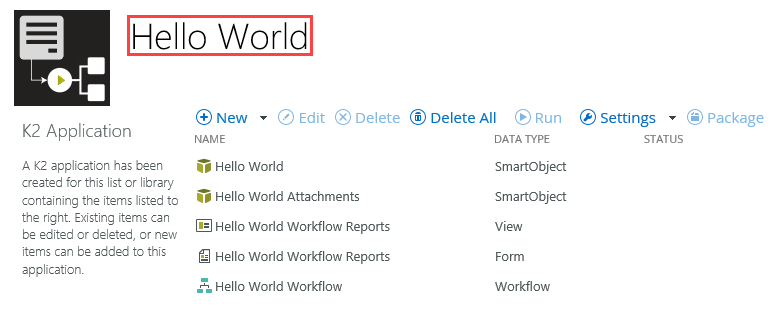
- Click File > Deploy. When you see the deploy success dialog, your workflow deployment is complete.
Review
In this step, you deployed the Hello World Workflow to the server. The application is now ready for testing! In the next step, you test the application.