SAP object selector
Use the SAP object selector to identify an object for your Dynamic Advanced Command in the Wizard Editor. When adding an SAP command with a Selected object field, clicking Select an object opens the SAP object selector, prompting you to click an object. As you move the mouse over the application, it highlights different fields and buttons. This allows you to choose the specific field, button, or group of fields for the robot to recognize in the automation.
For example, the SAP object selector highlights different elements as you move the mouse. Clicking on a specific element selects it for use in your automation.
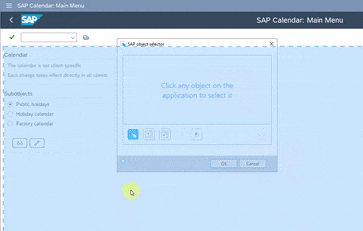
Select an object
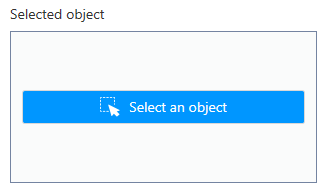
In the Advanced Command Editor, drag an SAP command with a Select an object button into your wizard steps. Then, follow the steps below for configuration:
-
Click Select an object to open the SAP object selector in front of your application.
If the object selector blocks your view or makes it difficult to select the object you need, drag the dialog window to a more convenient location on the screen. -
Move the mouse over the application to highlight different objects and fields.
-
Click the object that you want to select. The object shows in the Selected object field, and additional buttons are enabled, allowing you to edit your selection:
Object selector buttons Description 
Refreshes the window, clears the previous selection, and allows you to choose a new object. /Advanced Commands_261.png)
Expands your selection to the next higher-level object (the "parent object") in the user interface hierarchy, if applicable. /Advanced Commands_262.png)
Narrows your selection to the next lower object (the "child object") in the user interface hierarchy, if applicable. /Advanced Commands_263.png)
Highlights the selected object in the application. After editing the selection, click the button to make sure you've selected the right object. 
Changes the active button from right to left or vice versa to determine whether the wizard clicks the object with a right or left click. 
Extends the dialog box with a controls tree that simplifies the application into hierarchical levels of elements. Use the controls tree to find the specific button, field, toolbar, or other elements you want to select.
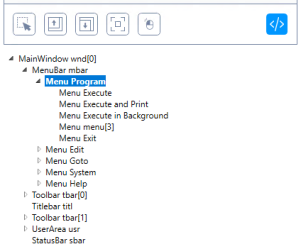
-
Click OK when you are satisfied with your selection to return to the main dialog window for the SAP command.
-
(Optional) Click the icon to test your selection.
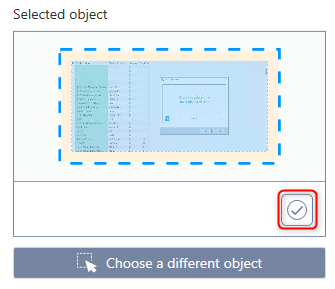
-
(Optional) Click Choose a different object to reselect an object in the application.
-
Complete the relevant fields and click OK.