Check application
The Check application advanced command is part of the wizard commands. Use this command to check whether a wizard is being run from Nintex Robot or Nintex Studio. The command returns TRUE if the wizard is running from the selected platform and FALSE if it is not. Drag it into a wizard from the Advanced commands view in the Nintex Wizard Editor to use it.
Before you begin:
Learn how to navigate the Nintex Wizard Editor of the Studio.
Understand how to create wizards and use advanced commands.
Understand variables.
Learn how to customize error handling within an advanced command.
Understand how to configure wizard fallbacks.
Use the Check application command to enhance your automation in various scenarios:
-
Determine if the wizard is running from Nintex Robot or Nintex Studio.
-
Store the result in a variable and use it to adjust actions based on the platform.
-
Use the result of the command during development to control when the wizard triggers certain actions. For example, in Nintex Studio, you can keep applications or web pages open without reopening them. When the wizard runs in Nintex Robot, the command automatically opens the necessary applications. This command is also useful for skipping certain steps during development, making the wizard adaptable for both development and live environments.
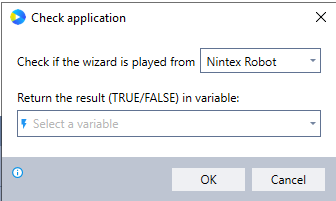
In the Nintex Wizard Editor, search for the Check application command and drag it into your steps. Use the table below to configure each field and understand the settings:
| Field | Description | What to do |
|---|---|---|
| Check if the wizard is played from | Option to choose the platform to test where the wizard is running. | Select either Nintex Robot or Nintex Studio from the dropdown. The command returns TRUE if the wizard is running on the selected platform. |
| Return the result (TRUE/FALSE) in variable | A variable that stores the result of the check: TRUE if the wizard is running from the selected platform, FALSE otherwise. | Enter a descriptive variable name (e.g., $PlatformCheck$), or select an existing variable from the dropdown. |
Follow these best practices when using the Check application command:
-
Use a clear, descriptive variable name so it's easy to understand when reviewing or reusing in other steps.
-
This command is especially useful when you need to perform different actions based on whether the wizard is running in Nintex Robot or Nintex Studio, helping to streamline the development process.