Reverse DAC
The Reverse dynamic advanced command is part of the variable commands. Use this command to reverse the value of a variable, one character at a time. Drag it into a wizard from the Advanced commands view in the Nintex Wizard Editor to use it.
Before you begin:
Learn how to navigate the Nintex Wizard Editor of the Studio.
Understand how to create wizards and use advanced commands.
Understand variables.
Learn how to customize error handling within an advanced command.
Understand how to configure wizard fallbacks.
Use the Reverse command to enhance your automation in various scenarios:
-
When working with right-to-left languages in applications that don't support them.
-
When you need to manipulate or reverse text values in variables for formatting or data processing purposes.
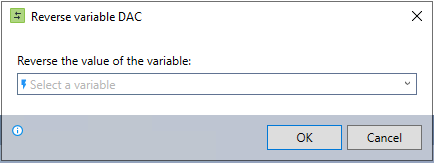
In the Nintex Wizard Editor, search for the Reverse command and drag it into your steps. Use the table below to configure each field and understand the settings:
| Field | Description | What to do |
|---|---|---|
| Reverse the value of the variable | The variable whose value you want to reverse. | Enter or select the variable that contains the text, numbers, or characters you want to reverse. |
This example shows how to correctly display right-to-left (RTL) text in an application that only supports left-to-right (LTR) formatting.
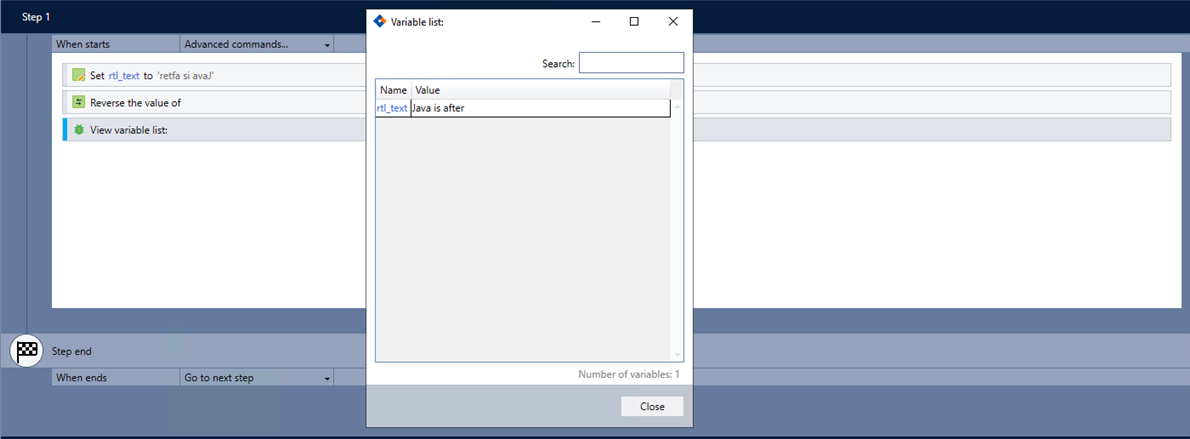
-
Add the Set value command to your wizard to define a variable with the source text.
-
Add the Reverse command and complete the following field:
Reverse the value of the variable: rtl_text
-
Use the View variable list command to verify the command works as intended.