Get ASCII character DAC
The Get ASCII character dynamic advanced command is part of the variable commands. Use this command when you need to retrieve a specific character that may not be available on a standard keyboard. This command allows you to convert an ASCII (American Standard Code for Information Interchange) code into its corresponding character and store it in a variable for later use in your automation processes. Drag it into a wizard from the Advanced commands view in the Nintex Wizard Editor to use it.
Before you begin:
Learn how to navigate the Nintex Wizard Editor of the Studio.
Understand how to create wizards and use advanced commands.
Understand variables.
Learn how to customize error handling within an advanced command.
Understand how to configure wizard fallbacks.
Use the Get ASCII character command when you need to add special characters, like line breaks or tabs, to a variable in your wizards. ASCII is a character encoding standard that assigns a unique number to each character, including those not on your keyboard.
This command is helpful when you need to format text, process data, or include "invisible" characters to make your output clearer and more organized. You can easily get these characters using their ASCII codes and use them in your automation.
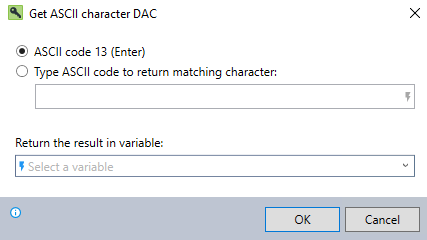
In the Nintex Wizard Editor, search for the Get ASCII character command and drag it into your steps. Use the table below to configure each field and understand the settings:
| Field | Description | What to do |
|---|---|---|
| Select ASCII Code 13 (Enter) | Shortcut to select the Enter character, which corresponds to ASCII code 13. | Choose this option if you need the Enter character. |
| Type ASCII code to return matching character | Allows you to enter any ASCII code (within the standard ASCII range) to retrieve its corresponding character. | Enter the ASCII code for the character you need. For a full list of codes, visit asciitable.com. |
| Return the result in variable | The name of the variable to store the character result. | Enter the name of the variable or select an existing one. |
Follow these best practices when using the Get ASCII character command:
-
Always verify the ASCII code before entering it into the command to avoid unexpected results.
-
Use descriptive names for variables to make your wizards easier to understand and maintain.
-
Note that extended ASCII codes (those above 127) are not supported by this command.
This example shows how to insert a newline character into a text string when generating a formatted message and storing it in a variable.
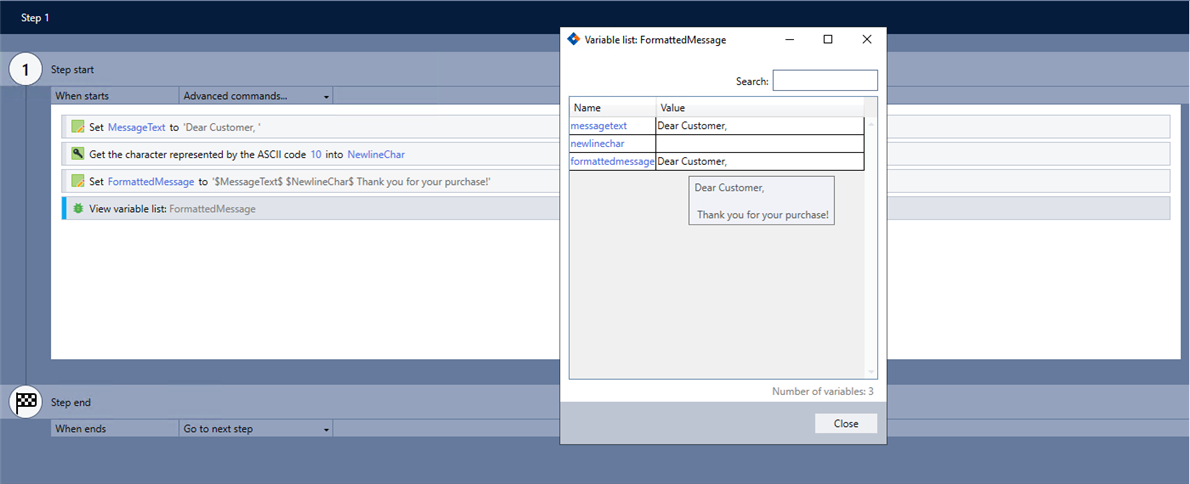
-
Add the Set value command to your wizard to define the variable.
-
Add the Get ASCII character command and complete the following fields:
-
Select Type ASCII code to return matching character.
-
Enter 10 to retrieve the newline character (also known as Line Feed, or LF).
-
Return the result in variable: NewlineChar
-
-
Add another Set value command to add to the next part of the message using the newline character.
-
Use the View variable list command to verify the command works as intended.