Check type DAC
The Check type dynamic advanced command is part of the variable commands. Use this command to determine whether the contents of a variable are numeric or textual. This is crucial for data validation, ensuring that the variable's data type is appropriate for subsequent operations. Drag it into a wizard from the Advanced commands view in the Nintex Wizard Editor to use it.
Before you begin:
Learn how to navigate the Nintex Wizard Editor of the Studio.
Understand how to create wizards and use advanced commands.
Understand variables.
Learn how to customize error handling within an advanced command.
Understand how to configure wizard fallbacks.
Use the Check type command to enhance your automation in these scenarios:
-
Verify if a variable's data is numeric or textual to handle it correctly in your workflows. This is especially important before using variables in calculations or data-specific operations.
-
Confirm that values are numeric before performing math calculations (e.g., Mathematics DAC, Get array data DAC).
-
Identify if a variable contains text to trigger specific actions or manage data accordingly.
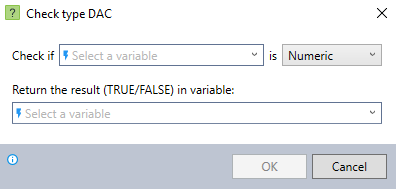
In the Nintex Wizard Editor, search for the Check type command and drag it into your steps. Use the table below to configure each field and understand the settings:
| Field | Description | What to do |
|---|---|---|
| Check if |
The variable to check. If the variable is empty, the command returns FALSE. |
Enter the variable name. You can use an existing variable (e.g., $MyVar$) or create a new one. |
| is |
Determine if the variable is numeric or textual. |
Choose numeric or textual. Consider these points:
|
| Return the result |
The variable to store the result (TRUE/FALSE). |
Enter the name of the result variable. Use descriptive names for result variables to indicate the data they contain (e.g., isNumeric). |
Follow these best practices when using the Check type command:
-
Confirm that the variable contains text or numeric data before applying the Check type command to avoid unnecessary processing.
-
If a variable contains a mix of letters and numbers (e.g., Test123, 123Test), the command treats it as text, not numeric. Make sure your automation handles this correctly.
This example shows how to check if the value of the variable Hello is numeric or textual using the Check type command.

-
Add the Set value command to your wizard with a textual or numeric value.
-
Add the Check type command and complete the following fields:
-
Check if: Enter the variable from the Set value command.
-
Select Textual from the dropdown.
-
Return the result (TRUE/FALSE) in variable: Enter a descriptive name for the variable (e.g., Is it textual).
-
-
Add another Check type command and complete the following fields:
-
Check if: Enter the variable from the Set value command.
-
Select Numeric from the dropdown.
-
Return the result (TRUE/FALSE) in variable: Enter a descriptive name for the variable (e.g., Is it numeric).
-
-
Use the View variable list command to verify the command works as intended.