Change case DAC
The Change case dynamic advanced command is part of the variable commands. Use this command to modify the letter case within a variable. You can change the text to all lowercase, all uppercase, or capitalize the first letter of each word. Drag it into a wizard from the Advanced commands view in the Nintex Wizard Editor to use it.
Before you begin:
Learn how to navigate the Nintex Wizard Editor of the Studio.
Understand how to create wizards and use advanced commands.
Understand variables.
Learn how to customize error handling within an advanced command.
Understand how to configure wizard fallbacks.
Use the Change case command to enhance your automation in various scenarios:
-
Ensure text is in the same case format for all outputs, especially for exporting or reporting data.
-
Standardize user inputs to avoid errors from different text entries.
-
Pre-process text before other manipulations to keep data consistent.
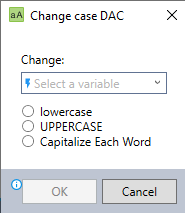
In the Nintex Wizard Editor, search for the Change case command and drag it into your steps. Use the table below to configure each field and understand the settings:
| Field | Description | What to do |
|---|---|---|
| Change | The name of the variable containing the text data you want to change. | Enter the name of the variable you want to change. If the variable already exists, choose it from the drop-down list. |
| Case option | The case format you want to apply to the text data. | Select one of the following options: Lowercase, UPPERCASE, or Capitalize Each Word. |
Follow these best practices when using the Change case command:
-
Ensure that the variable has text data before applying the Change case command to avoid unnecessary processing.
-
Test all case options (lowercase, uppercase, capitalize each word) to see how they affect your data.
-
Test your results with the View variable list command to ensure you get the changes you intended.
-
Keep a copy of the original variable before changing the case, especially if you may need the original format later.
-
Save the original and changed text in separate variables (e.g., originalText and changedText) for reference, logs, or backup.
This example shows how to change mixed text content, such as "hELlo WoRLd", to "Hello World" using the Capitalize Each Word option.
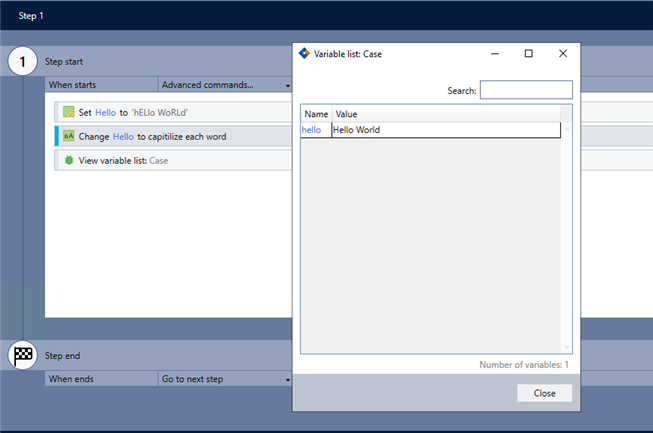
-
Add the Set value command to define a variable with mixed case text (e.g., Hello = "hELlo WoRLd").
-
Add the Change case command and complete the following fields:
-
Change: Select the variable Hello.
-
Select Capitalize Each Word.
-
-
Use the View variable list command to verify the results.