Monitor Folder Changes
Monitor one or more folders within a specified root folder for specific events, with the option to include sub-folders:
-
Monitoring more than one folder requires that the folders are named according to a pattern that can be represented using asterisks (
*) as wildcards. -
The wizard will monitor the specified folders until:
-
One of the defined events occurs; or
-
The command reaches the timeout limit you have specified
-
-
Events to be monitored can include one or more of the following:
-
Folder created or renamed (to match the specified pattern)
-
Folder deleted
-
When adding a 'Monitor folder changes' command, you have the option to select either the Local File System or SharePoint Online as the file storage location.
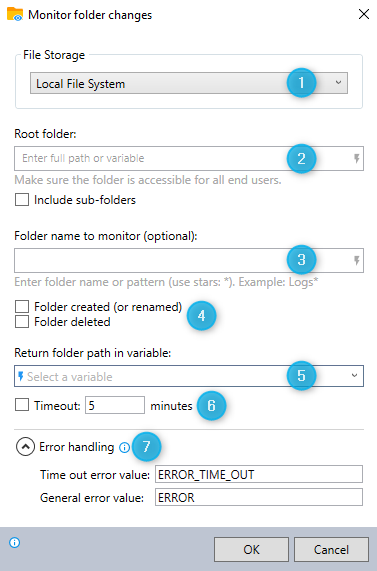
-
Select Local File System as your file storage location.
-
Enter the full path of the root folder you wish to monitor its folders.
Indicate whether or not to also monitor folders in sub-folders.
-
To monitor the root folder: Leave this field blank.
To monitor a single folder within the root folder: Enter the name of the folder to monitor.
To monitor multiple folders within the root folder: Enter a naming pattern for the folders to monitor, using asterisks (*) as wildcards to represent one or more characters in the folder name.
For example: The pattern
log folder*will monitorlog folder 2017,log folder-temp,log folders, etc. -
Select one or multiple events to monitor.
-
Enter the name of the variable where you would like to store the path of the new, renamed, or deleted folder.
-
Indicate if the wizard should stop monitoring (i.e., timeout) after a certain number of minutes.
-
Expand the Error handling option to provide instructions to the wizard on how to manage encountered errors. For more information on error handling, see Error handling.
You can monitor folder changes in your SharePoint Online.
See here for details, SharePoint Online.