Get Files From a Folder
Retrieve a list of files located within a specified root folder, with the option to include sub-folders.
When adding a 'Get files from a folder' command, you have the option to select either the Local File System or SharePoint Online as the file storage location.
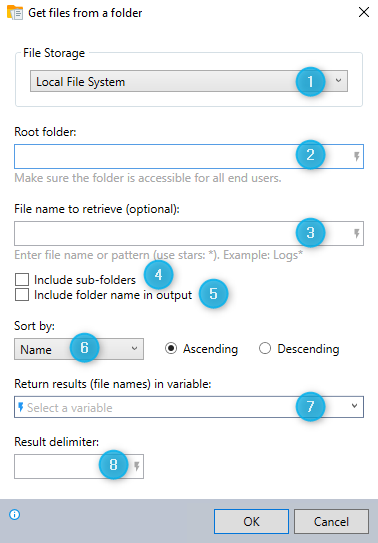
-
Select Local File System as your file storage location.
-
Enter the full path of the root folder from which you want to retrieve a list of files.
-
To retrieve a list of all files: Leave this field blank.
To retrieve a single file: Enter the name of the file.
To retrieve a list of matching files: Enter a naming pattern for the files, using asterisks (*) as wildcards to represent one or more characters in the file name.
For example:
-
The pattern
file*.txtwill retrievefile.txt,file1.txt,file48.txt,file1948.txt, etc. -
The pattern
file.*will retrievefile.txt,file.docx,file.xlsx,file.png, etc.
-
-
Indicate whether or not to list files from sub-folders.
-
Indicate whether or not to include file paths (folder names) in the list.
-
Choose the method for sorting the list.
-
Enter the name of the variable where you would like to store the list.
-
Enter the delimiter to be used for separating the name of each file in the list.
You can get files from a specific folder stored in your SharePoint Online.
See here for details, SharePoint Online.