Complex If Else
Compare the values of one or more variables with other specified values to determine whether one or more conditions are TRUE or FALSE. Based on the outcome, direct the logical flow of the wizard along one of two different paths (i.e., if any/all of the conditions are TRUE, follow Path A; if any/all of the conditions are FALSE, follow Path B.).
Step 1: Define the conditions
The first step in using the Complex if else command is to define the conditions (i.e., set up comparisons).
/Advanced Commands_52.png)
-
Choose whether any or all of the conditions must be true for the overall outcome to be TRUE.
-
For each condition:
-
Enter the name of the variable whose value you wish to compare with another value.
-
-
Select the type of comparison you wish to perform:
-
equals (with options to ignore letter case/use wildcards/allow close match)
A close match is an exact match aside from the upper and lower case.
Example: John and john.
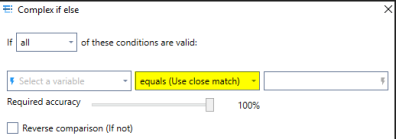
If you want something different than the algorithm, you can decide how close you want the match to be by using match regular expression.
-
contains (with the option to ignore letter case/allow close match)
-
match regular expression (with the option to ignore letter case)
With this option, you can choose specifics of what you want or don't want to be found.Example: Writing
\d{1,2}means that it can be one or two digits. -
is greater than
-
is greater than or equal to
-
is less than
-
is less than or equal to
-
begins with (with the option to ignore letter case)
-
ends with (with the option to ignore letter case)
-
is empty
-
is defined
-
-
Enter the value with which you wish to compare the variable's value (can be entered manually or copied from values stored in variables).
-
Indicate if you wish to perform a reverse comparison (e.g.,
/Studio_21.png) variable IS NOT greater than or equal to
variable IS NOT greater than or equal to 0). -
Add/remove conditions as required.
Step 2: Define the actions
Upon adding the Complex if else command to your wizard, you will notice that it becomes an empty "container" within the Editor Pane, waiting for you to fill it with instructions:
/Advanced Commands_53.png)
-
Enter the action(s) the wizard should take if the overall outcome is TRUE.
-
You can do this by dragging the required Advanced Command(s) directly into the container.
-
-
Enter the action(s) the wizard should take if the overall outcome is FALSE.