Delete File(s)
Delete one or more existing files from a specified folder, with the option to include sub-folders. Deleting more than one file requires that the files are named according to a pattern that can be represented using asterisks (*) as wildcards.
Make sure you really want to delete it!
The 'Delete file(s)' command does not put the deleted file into the Recycle Bin, it deletes it permanently.
Using the 'Delete file', 'Delete file(s)', and 'Delete folder' commands by at end of a running wizard.
When using the 'Delete file(s)/folder' commands at the end of a running wizard, the Windows OS might prevent the delete-action due to the files being in-use/open.
To delete the file/folder after the wizard ends, you have two (2) options:
-
Manually delete the desired file/folder.
-
End the wizard and start a new wizard with the 'Delete' command:
-
End the wizard to let it automatically close all the open and in-use processes/files/folders.
-
Create a new continuing wizard.
-
Add the relevant 'Delete' command at the beginning of the continuing wizard and configure it to delete the desired file(s)/folder.
-
End the wizard or use it to execute additional steps.
-
When adding a 'Delete file(s)' command, you have the option to select either the Local File System or SharePoint Online as the file storage location.
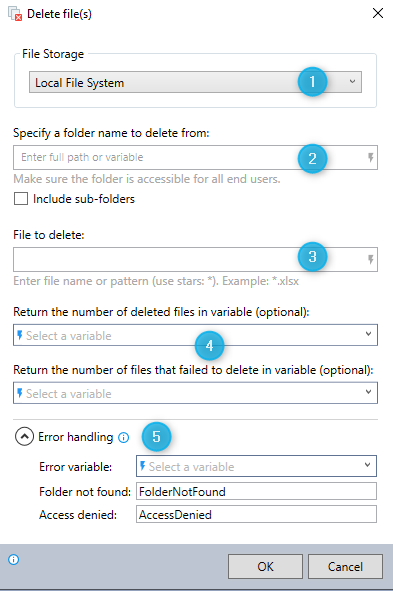
-
Select Local File System as your file storage location.
-
Enter the full file path of the folder from which you want to delete files.
Indicate whether or not to also delete files from sub-folders.
-
To delete a single file: Enter the name of a the file to delete.
To delete multiple files: Enter a naming pattern of the files to delete, using asterisks (*) as wildcards to represent one or more characters in the file name.
For example:
-
The pattern
file*.txtwill deletefile.txt,file1.txt,file48.txt,file1948.txt, etc. -
The pattern
file.*will deletefile.txt,file.docx,file.xlsx,file.png, etc.
-
-
(Optional) Specify the variables where the results of the delete operation should be stored:
-
The number of files deleted
-
The number of files matching the specified pattern that failed to delete
-
-
Expand the Error handling option to provide instructions to the wizard on how to manage encountered errors. For more information on error handling, see Error handling.
You can delete files stored in your SharePoint Online.
See here for details, SharePoint Online.