Email: Save Attachments
Save the attachments of a message retrieved via the Get Email Messages command and place the saved file names into a new or existing variable.
This command can be used only within a Get Email Messages container.
/Advanced Commands_208.png)
-
Enter the full path of the folder to which you would like to save the attachments; and
Indicate whether the saved files should replace (overwrite) existing file(s) with the same filename(s).
-
(Optional) Enter a filter if you wish to save only attachments matching a certain filename pattern.
-
Use an asterisk as a wildcard for one or more characters within the filename, for example:
-
The filter
*.docxwill save only attachments with a*.docxextension (such asinvoice1.docxandpremium notice.docx). -
The filter
*invoice.*will save only attachments with the wordinvoicein the filename (such asdecember 2017 invoice.xlsxandinvoice122017.pdf).
-
-
Enter multiple comma-separated filters to save attachments matching one or more of them (i.e., attachments matching any of the specified filters will be saved).
-
-
Enter the name of the variable into which you'd like to place the name(s) of the saved files.
-
Multiple filenames will be returned in the variable separated by commas.
The returned variable will be the full path of the attachments, instead of just the file name, to show the expected output.For example:
The output when there is one attachment in the email:
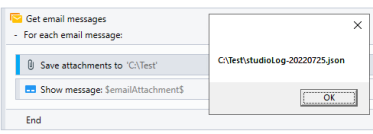
The output when there are two attachments in the email:
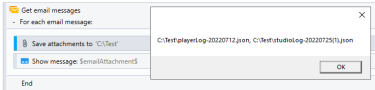
-
-
Instruct the wizard how to handle any errors encountered. Read more about error handling.