K2 for SharePoint
K2 for SharePoint is a SharePoint Add-in (an App) that you install in your SharePoint environment to integrate K2 with SharePoint. After adding and activating the app, you can build solutions for SharePoint lists and libraries with forms, data and workflows, report on these solutions, and administer your SharePoint-K2 integration. 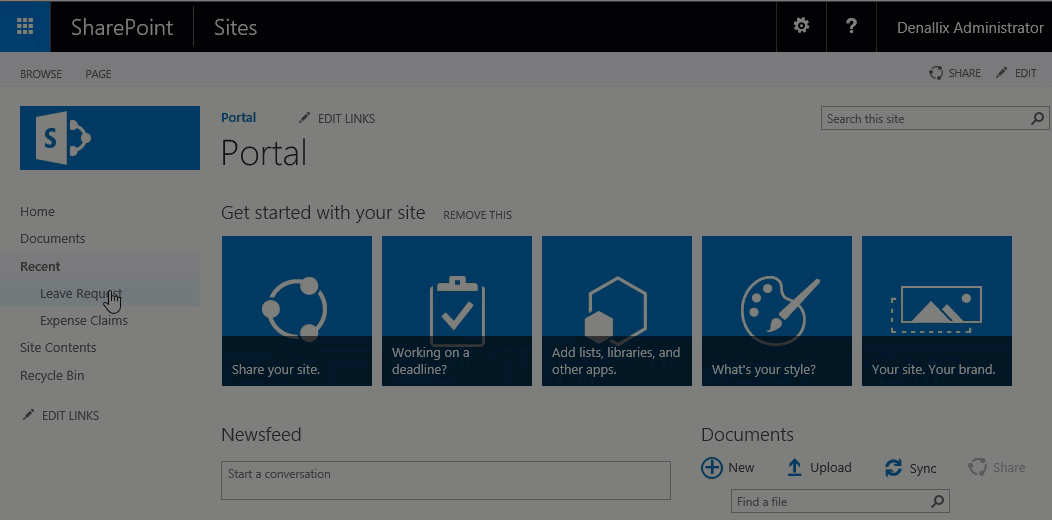
Getting Started - Add the App
K2 integrates with SharePoint through the K2 for SharePoint App. The following steps outline the task of adding the app to your SharePoint environment. See the topic Adding the K2 for SharePoint App for details on the procedure to add the app. The high level steps are:
- Add the App to the App Catalog
- Register the App
- Deploy the App
- Activate the App
Create K2 Applications
You create a K2 for SharePoint application when you use the K2 Application wizard on a SharePoint list or library. When you start the application wizard, K2 creates a SmartObject for the list or library, and gives you the choice of creating forms, a workflow, and standard reports. The resulting collection of K2 artifacts (SmartObjects, forms, workflows, and reports) form your application. For more information see Creating an Application through a List or Library.
Reuse K2 Artifacts
Many businesses have multiple lists and libraries created from templates or created as copies. You can reuse K2 for SharePoint artifacts for these types of lists and libraries. Reusing these artifacts allows you to "appify" (create a K2 application from) a list or library, and then use the SmartObject, forms, or workflow re-use options to link the primary K2 artifacts to matching secondary lists and libraries. For more information see Reusing K2 for SharePoint Artifacts.
Use Reports
K2 reports show statistical data for your SharePoint application workflows. Reports provide information such as duration, status and priority of workflows that have been started, are in progress, and those that are complete. For more information, see K2 for SharePoint Reports.
Administer K2 for SharePoint
Your SharePoint sites and K2 applications may change as your business needs and environments change. Your SharePoint environment may have new site collections and subsites added, and your workflows, forms, and reports may be updated with new fields, procedures, and content. For more information on managing application lifecycles see K2 for SharePoint Lifecycle Management.
Use K2 Management to manage permissions for your K2 application forms, SmartObjects, workflows, and reports. Use the K2 for SharePoint management tools to add new site collections and subsites, remove artifacts and uninstall K2 integration. For more information see K2 for SharePoint Administration.