Void Envelope
This wizard is found on the DocuSign Workflow Steps category.
What does it do?
The Void Envelope wizard allows you to void an envelope that is no longer needed in a DocuSign instance.
- The DocuSign Service Instance needs to be registered before using this wizard.
- The Create Envelope wizard will mostly be the starting point when building a workflow containing DocuSign wizards.
How is it used?
This wizard will be used in the following type of scenarios (not limited to the scenarios mentioned below):
- When an envelope was sent to the wrong recipients
- When a recipient indicates that the document is incorrect such as the amount in a contract or a specific paragraph
- When a document contains invalid information in general
Drag the wizard from the DocuSign category to a workflow step on the design canvas.
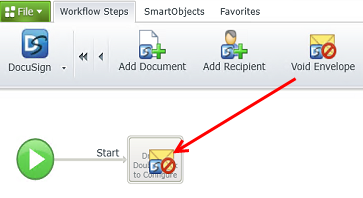
Specify the envelope to void.
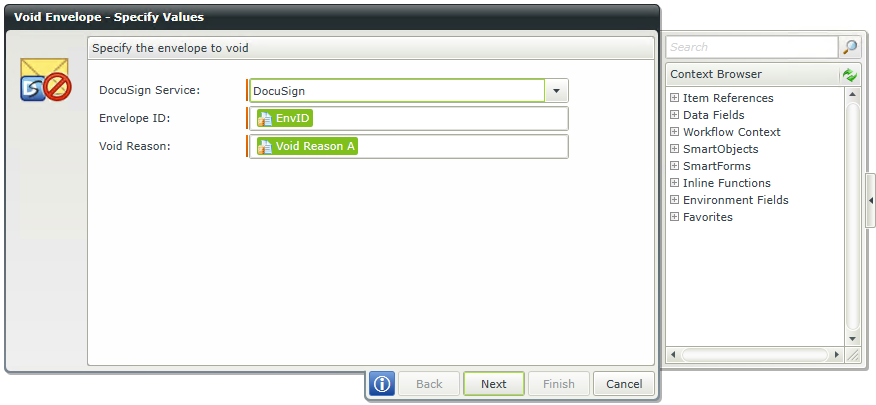
| Field | Description | Sample Value |
|---|---|---|
| DocuSign Service | This will be the Service Instance that you registered for integrating with K2. Multiple Service Instances can be registered in a scenario where a single DocuSign user wants to register his own service instance. In the case where multiple Service Instances exist and users want to make use of templates in another Service Instance, ensure that the templates created in DocuSign are shared. | Select the appropriate service instance from the drop-down list. |
| Envelope ID | The Envelope ID is a common identifier that is required in order to perform the functions for this wizard at runtime. The Envelope ID is returned after the creation of a new envelope or can be retrieved by executing the List method of the envelope service object. It is recommended that you store the Envelope ID in a data field and use that data field within the wizard to retrieve the correct Envelope ID. This data field can be used in any of the DocuSign wizards, where the Envelope ID is required, in the same workf | Type a value, or drag a value from the Context Browser such as a pre-configured Data Field, Item Reference or a SmartObject Load method. Note that when a SmartObject Load method is used, an input property is required for the correct data to load. |
| Void Reason |
Reason for the voiding of the specified envelope. Type a value for the void reason or drag a data field or SmartObject property from the Context Browser to set the void reason. |
Type a value, or drag a value from the Context Browser such as a pre-configured Data Field, Item Reference or a SmartObject Load method. Note that when a SmartObject Load method is used, an input property is required for the correct data to load. |
Specify mappings for the return properties.
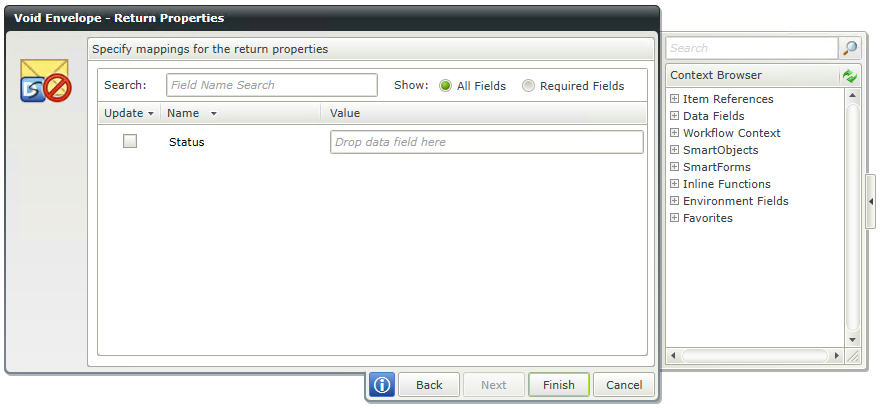
| Field | Description | Sample Value |
|---|---|---|
| Search | Use Search to find related fields to filter on. Type the name of the field to search for. Results are returned as you type. |
Use search criteria to minimize the fields displayed. It is useful to search for a specific field using the search criteria when having lots of fields to select from. The list of fields automatically refreshes when text is entered. |
| Show | Select an option to Show All Fields or show only Required Fields when searching for fields. |
Select the required option. |
| Values | The return properties are listed here can be mapped to a data field. Mapping these return properties allows you to make use of these values in other wizards in this workflow. Create a field and dragged it from the Context Browser to the return property. The value of this property is stored in the data field at runtime. This data field can be used in other DocuSign wizards to specify the specific property value, where required, by dragging the data field from the Context Browser to the relevant field in the wizard. | Type a value, or drag a value from the Context Browser such as a pre-configured Data Field, Item Reference or a SmartObject Load method. Note that when a SmartObject Load method is used, an input property is required for the correct data to load. |