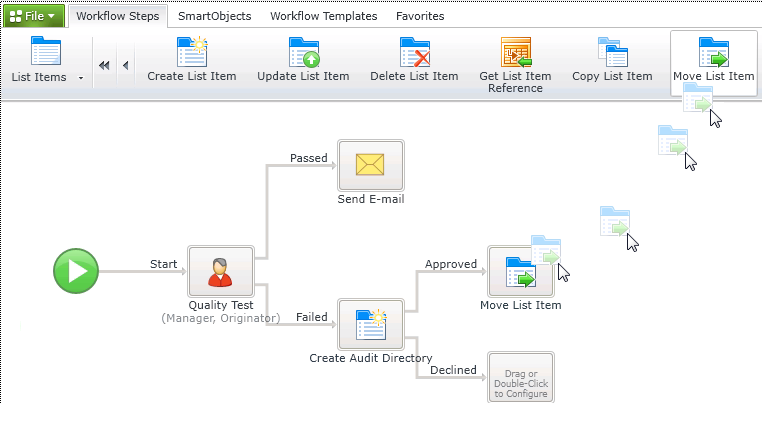Creating an Item Reference
An item reference is a specific identifier that you can reuse in a workflow. It encapsulates everything in the workflow including reuse of SharePoint information. , You can use an item reference to connect different steps and contexts between wizards in the workflow.
The following steps outline how to create an item reference named QC City from a List Item:
- Edit the List Item (double-click the List Item icon on the Workflow Designer Canvas).
- Click Next until the Specify List page for the workflow displays.
- Select the list for which you want to create the item reference.
- Click Next until the Specify Properties For The List Item page displays.
- Specify properties for the list item, including the name to use to reference this item.
- Click Finish. The item reference is ready for use.
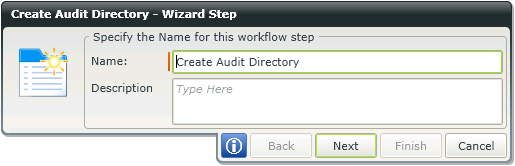
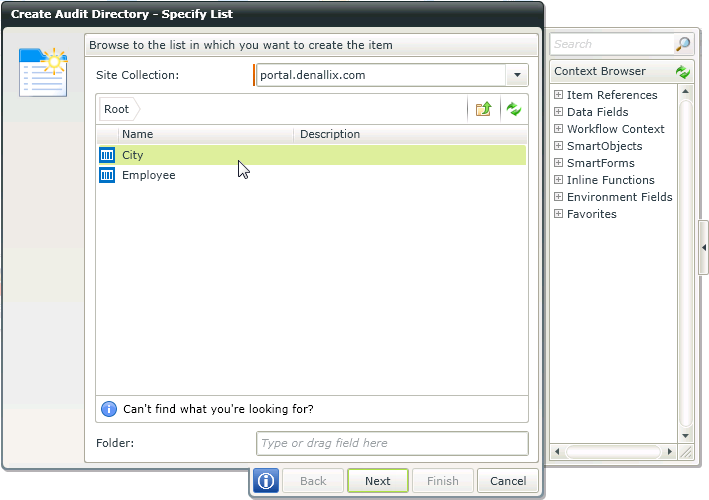
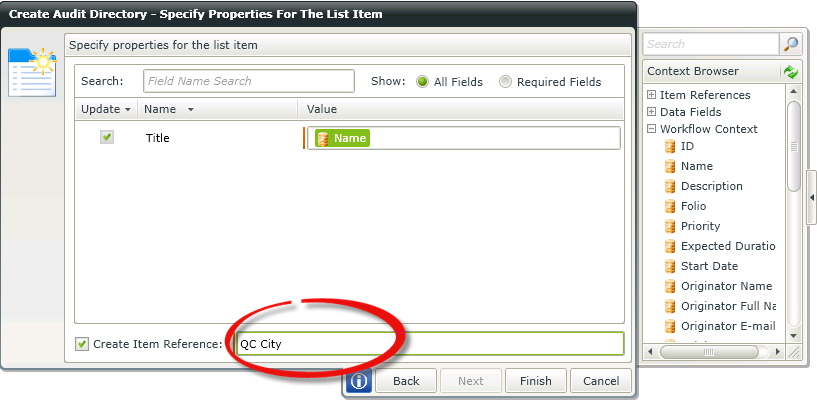
The following steps outline how to use an item reference (in this example specifically how to move a List Item using the Item Reference) named QC City:
- Click and drag the Move List Item wizard (located on the List Items ribbon) onto a workflow step.
- Select the Item Reference named QC City from the drop-down list.
- Notice the Item Reference for QC City is also available in the Context Browser making it easy to reuse the reference by dragging and dropping it onto workflow fields.