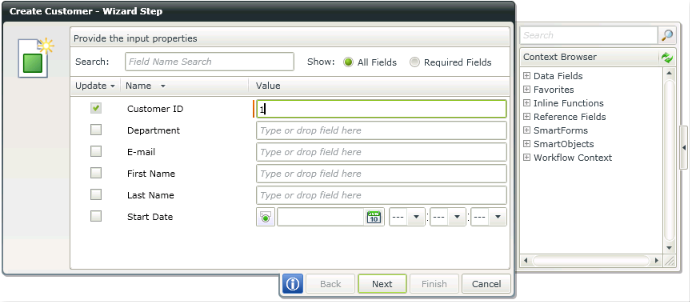K2 Workflow Designer - SmartObjects
The SmartObjects section in the K2 Workflow Designer is an easy access point for all the SmartObjects that have been created in the K2 Designer.
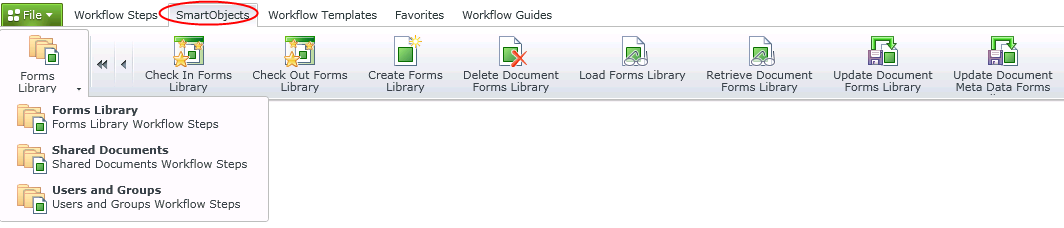
The SmartObjects section contains the Wizard Category Drop down that is an easy way to access all the wizards of the different SmartObject methods. The following are default SmartObjects that are available with any installation of K2:
- In order to make other SmartObjects available for use in the K2 Workflow Designer, the option Allow the SmartObject to be used in Workflows need to be selected in the SmartObject Designer on the Details Form. The SmartObject can be edited from the category tree in the K2 Designer
- It is important to note that SmartObjects will only be available in the SmartObjects toolbar once it has been selected to be used in K2 Workflow Designer workflows in the SmartObject Designer
Any other SmartObjects that have been made available through selecting to Allow the SmartObject to be used in Workflows in the SmartObject Designer, will also be available in this drop down.
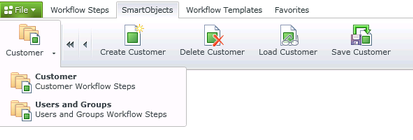
To use any of these methods in a workflow, simply drag the required method onto the canvas and the wizard will open which will guide the user through the workflow of setting up the method. Input/Output Properties may be required. Type values or drag and drop fields from the Context Browser into the relevant fields.