Create a Dynamic Recipient
Use the Dynamic User option of the recipient control to dynamically create a task recipient. Recipient must be a valid email address from a SmartObject, variable, or another field or function. A dynamic recipient can be a user, group, or role that the server can resolve at runtime.
- Click the Add button to add a recipient.
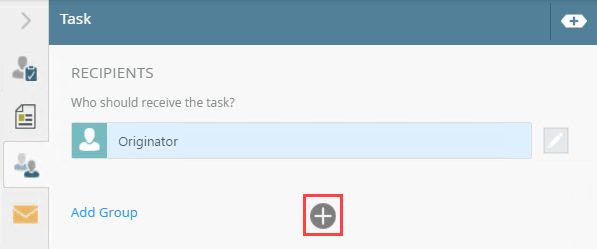
- From the field added, click the menu and select Type/Construct my own.
For information about using the Browse... option, see Recipients tab.
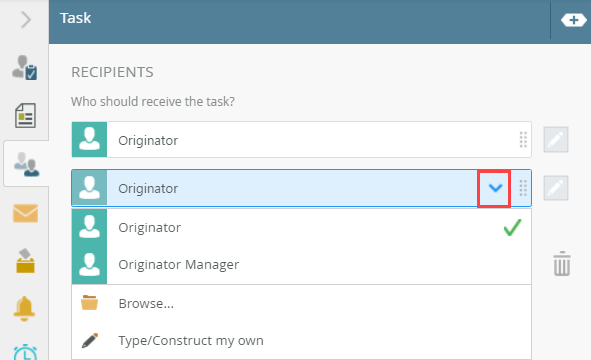
- The recipient field changes to one you can use to drag in or build the correct information, most often an email address.
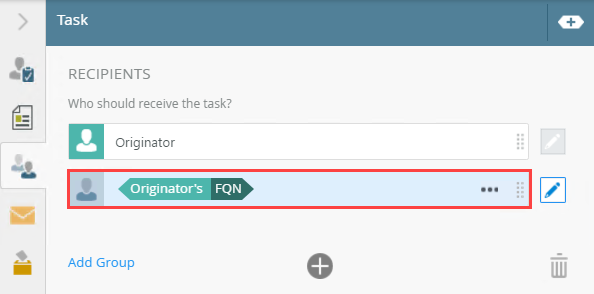
- Type values or create dynamic values by dragging Functions, Fields, SmartObjects and Workflow-related items from the Context Browser into the fields.
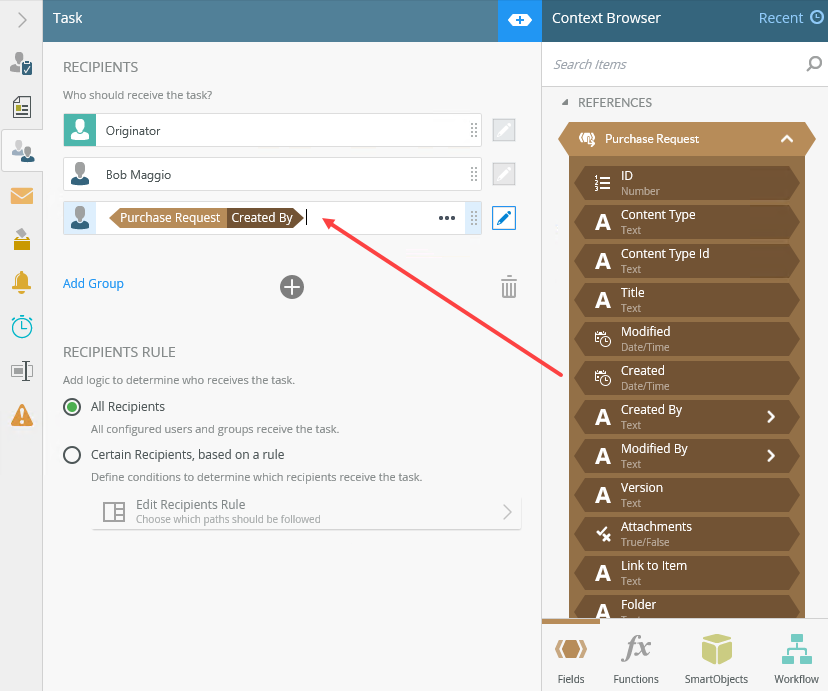
- To switch between dynamic and standard modes, use the toggle button.
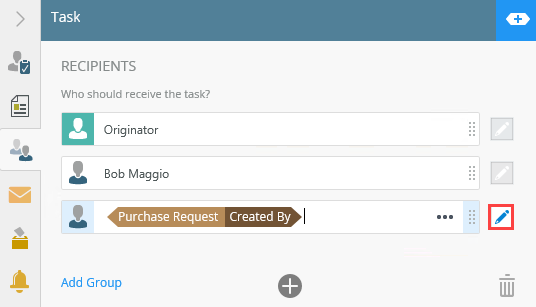
- When toggling between the modes, what you've built in dynamic mode is not maintained or resolved, and the field displays the placeholder text Choose Recipient...:
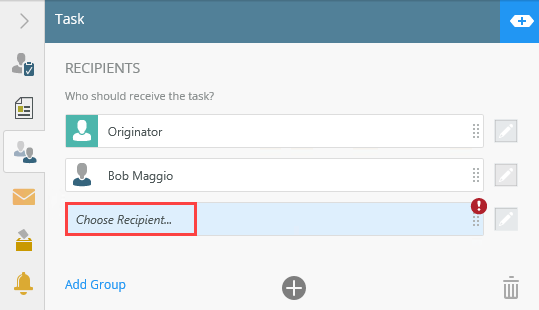 For more information on how to use the error console, see the Error Console topic.
For more information on how to use the error console, see the Error Console topic. - In dynamic mode, you can specify whether it is a user, group, or role. Click the menu to specify what you're building.
The default is User, and you can have multiple destinations of different types in separate lines.
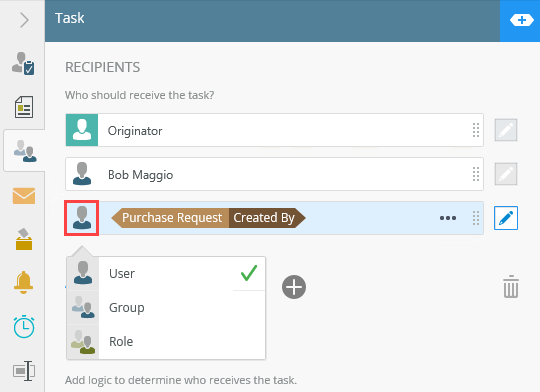
Your changes are automatically saved.
In dynamic mode, you cannot type an email address into the recipient field of the task. Recipient must be a valid email address from a SmartObject, variable, or another field or function. A dynamic recipient can be a user, group, or role that the server can resolve at runtime.