Context Browser
The Context Browser is located on the right side of the design canvas. Click on the expand icon to open it.
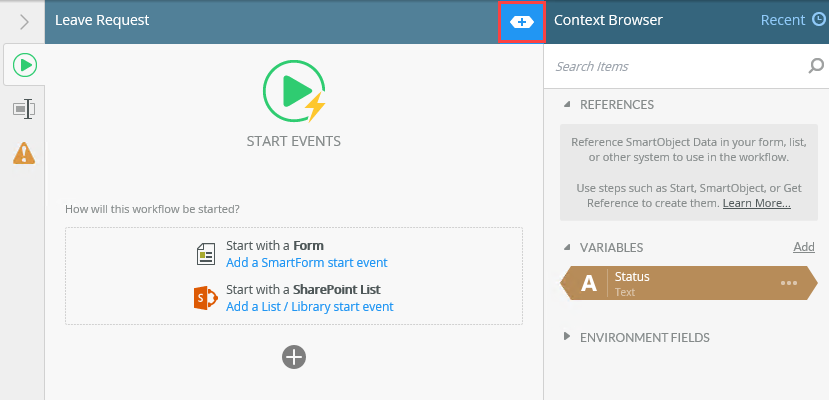
Use the Context Browser to access Fields, Functions, SmartObjects and objects from the Workflow context. You can use the Search Items box to search for an object that you know exists. You can also navigate to an object using the bottom tabs and use the Recent option to see objects you've recently used (dragged and dropped).
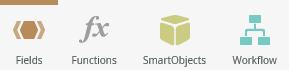
Objects in the Context Browser get or set information, both from within the workflow and from external sources. The available objects depend on what steps have been added to the design canvas. These objects give you the ability to access, shape, and use data that your application needs, as well as operations and functions within your Rules Designer and workflow fields. For example, you can use Employee SmartObject data within an email to personalize the message being sent, or get the amount of an order and route the flow along a different path if the amount is higher than $1000.
See the Context Browser How To topic for an example of how to use objects from the Context Browser.