Adding, Editing and Deleting SQL User Information
You use SQL stored procedures to add, edit and delete users stored in the database. Note that you must have Administrative privileges to run these stored procedures.
The following three tables, listed here with their fields, store all information for the SQLUM:
CustomUM.User
- UserID
- UserName
- UserPassword
- PasswordHash
- UserDescription
- UserEmail
- ManagerID
- DisplayName
CustomUM.Group
- GroupID
- GroupName
- GroupDescription
CustomUM.UserGroup
- GroupID
- UserID
You may notice that the User table includes information about the user's manager. This is useful in cases where you need to assign tasks to the originator's manager, such as in a Leave Approval app, for the manger to action. Both the manager and the user need to have accounts in SQL. The users ManagerID field is the UserID field of his or her manager.
You must manually add users to the SQLUM tables. For security purposes, K2 provides a stored procedure which encrypts the passwords.
- Open Microsoft SQL Server Management Studio.
- Connect to the server where the K2 database is installed.
- Expand the K2 database (K2 is the default).
- Browse to the following path: K2 > Programmability > Stored Procedure
- Find CustomUM.CreateUser, right click and select Execute Stored Procedure.
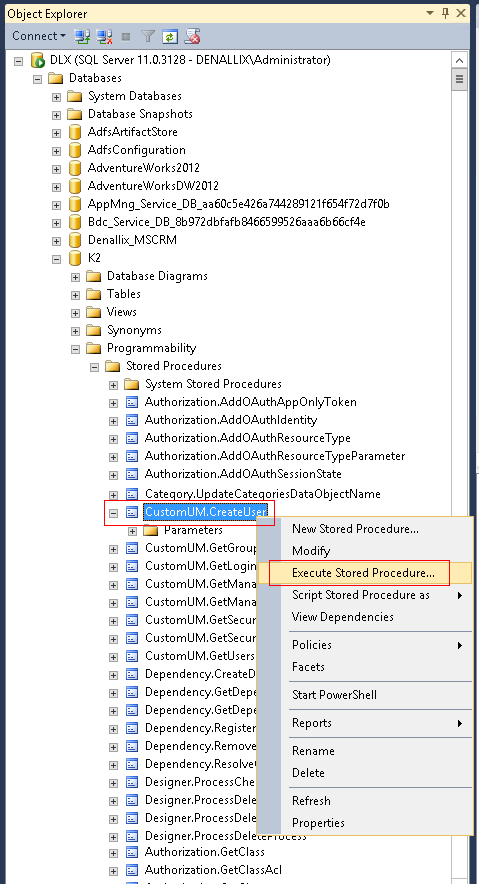
- Enter the user's details on the Execute Procedure dialog.
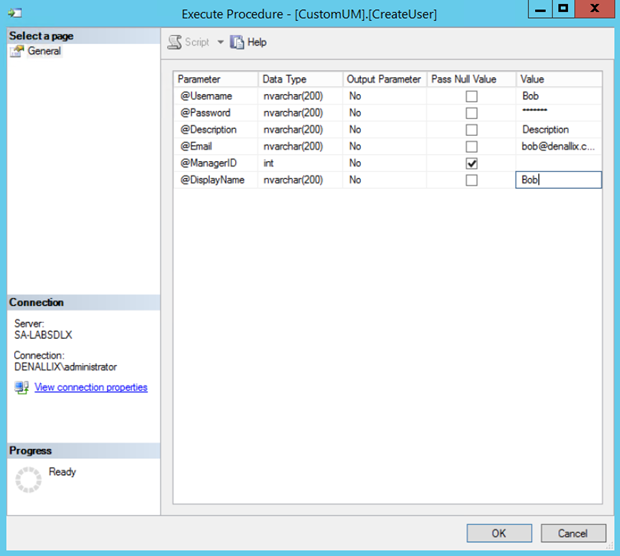
To add a user to a group, you need to first create the group in the database and then add the user to that group. Create the group manually by following these steps:
- Open Microsoft SQL Server Management Studio.
- Connect to the server where the K2 database is installed.
- Expand the K2 database (K2 is the default).
- Right click on CustomUM.Group and select Edit Top 200 Rows.
- Enter the group details into the table (GroupID is automatically generated when you save your changes).
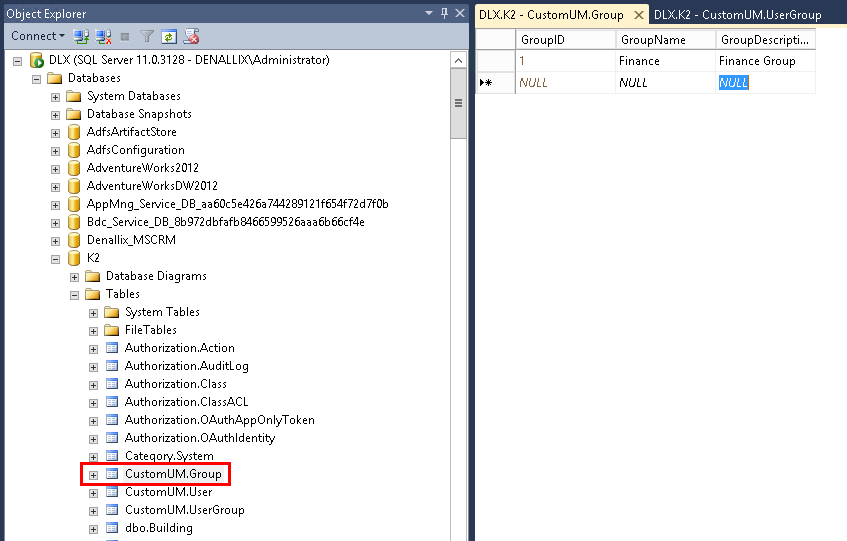
- Next you add users to the group. Right click on CustomUM.UserGroup and select Edit Top 200 Rows.
- Enter the GroupID (from CustomUM.Group entry you created) and the UserID (from CustomUM.Users, the stored procedure you ran when creating the user creates the ID) into the table and save your changes to the database.
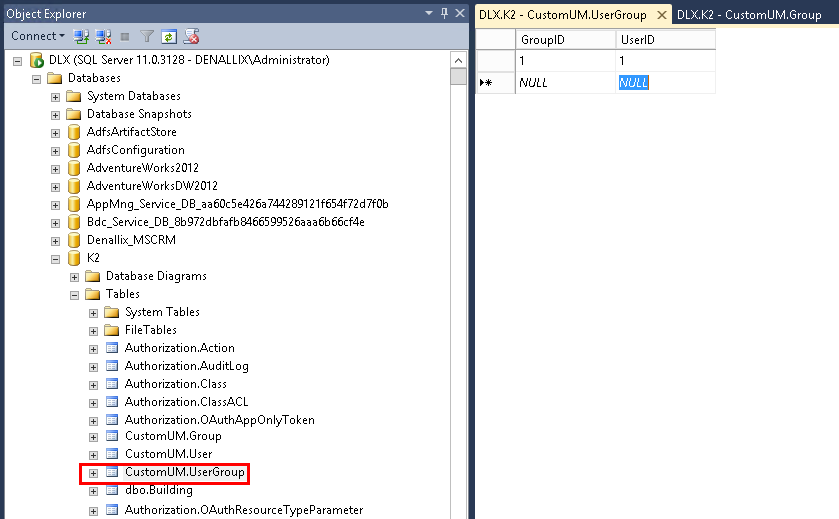
To add a SQL user to a role, add the user to the role through K2 Management site > Users node > Roles. You must have administrator privileges to do this.
To edit a user's UserName, UserDescription, UserEmail, ManagerID or DisplayName, edit the relevant row in the CustomUM.User table.
To change a user's password, execute the CustomUM.SetPassword stored procedure and enter the Username and the new Password for the user whose password you want to change. The stored procedure will encrypt the new password.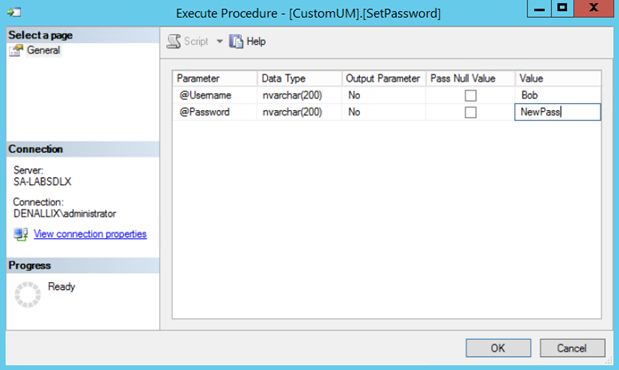
See the following topics for more information about SQLUM:
- Planning for SQL User Manager in K2: Overview and getting started with SQLUM
- Non-Active Directory / Workgroup Installation: Similar to a standard K2 installation, but SQLUM is the only User Manager available.
- Configuring a Secondary SmartForms Runtime Site: Configure a secondary SmartForms runtime site for SQL-based or anonymous users.
- Configure SmartForms for SQL Server User Manager (SQLUM): Detailed steps on configuring the issuer, claims, and realms for a primary or secondary SmartForms runtime site
- Configuring the SQL User Manager: Configuring SQLUM as a primary or secondary identity provider.